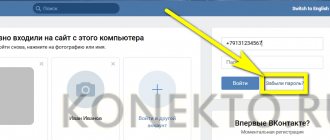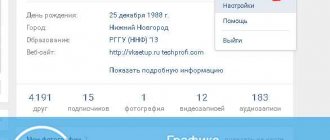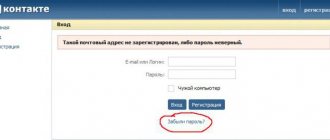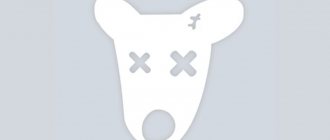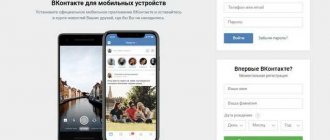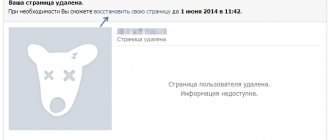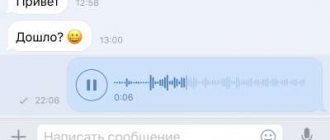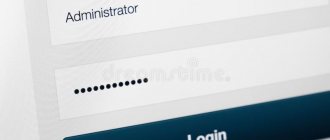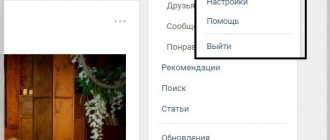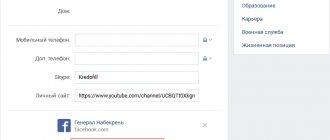Internet VKontakte
27.04.20199264
Not all VK users visit their page every day; Moreover, many people almost forget about having an account. But time passes, and the need arises to look at deleted VKontakte messages, change your avatar, or, if there is a need to secure your credentials, change your password. How to do this, knowing the old one, and what to do if it has been successfully forgotten - let's try to figure it out.
If you know the old password
If the previous password for your VKontakte account is known, and you have a computer or laptop running Windows at hand, changing the access code to a new one is no more difficult than making a link to a person on VK - just follow a simple algorithm:
- Go to the vk.com website and log in as usual by entering your username and old password.
- On the main page of your account, left-click on the mini-avatar located in the upper right corner.
- And select “Settings” from the drop-down menu.
- Moving a little to the bottom of the new page, find the “Password” field and click on the “Change” link located to the right of it.
- In the fields that open, enter sequentially: twice - the old password, and in the lower one - the new one, having previously read the VK recommendations for selecting an access code.
- By clicking on the “Change Password” button, the VKontakte user, if everything was done correctly, will see a notification on the same page that the changes have taken effect.
- And in personal messages - a corresponding notice from the VK administration.
You can change the password without a computer on Windows; A phone or tablet with the official social network client installed is enough - the mobile application allows you not only to clear the wall in VK or delete unnecessary audio recordings. The user will need:
- Log in to your account and tap on the three horizontal lines located in the bottom line.
- And now - click on the “gear” in the upper right corner of the screen.
- Select “Account” in the “Settings” menu that opens.
- And go to the “Change Password” section.
- In the dialog box, as on a computer, enter your old password twice and the new one once, and then click on the “OK” button.
- The access code will change in a second or two, and the user will receive and be able to read a new message from the VKontakte administration directly in the mobile application.
Important: you cannot change the password for your VK account through third-party mobile clients, in particular Kate Mobile; Perhaps in the future the developers will add this option, but for now the account owner will have to be content with one of the methods described above.
Protecting your account
Windows operating systems starting with XP use accounts that users create for themselves. It is logical that a password is set to log into a specific account - after all, this is where all the files are stored.
To set a security key for a specific user:
- Go to the “Control Panel”;
- Open the "Accounts" menu;
- Click “Create a password”;
- Create and enter your security code twice, which will be used to log into your account;
- Provide a hint so that if you lose your security key, you can remember it.
This algorithm of actions is suitable for creating a password in Windows 7 and XP. Users with the eighth version of Windows OS installed on their computers need to follow a slightly different path:
- Bring up the Settings menu by moving your cursor to the right side of the screen;
- Go to “Change computer settings”;
- Select the “Accounts” section here;
- Go to the “Login Options” submenu;
- Click "Add password";
- Come up with a code, confirm it and provide a hint.
After completing all the steps, reboot the system. The next time you log in, your computer will ask you to enter your security code.
If the old password is unknown
So, if the old password is known, changing it is much easier than promoting a group on VK; if it is forgotten or unknown, the situation becomes somewhat more complicated.
Without access to a linked phone or email
The social network regularly prompts the user to link their email address to the page, but there is nothing to say about a cell number: without specifying and confirming it, it is impossible to register on VKontakte.
And yet, the mail may remain unspecified, and the phone with a SIM card may remain inaccessible; Don’t despair - you can still access your account and change your password under such circumstances:
- By going to the vk.com page and entering your login, the user must click on the “Forgot your password?” link.
- Now click on the “Click Here” link under the text field to enter your cell number or email address.
- On the new page, the user will be asked to enter their ID - it can be standard, issued automatically by the system, or personalized if the account owner took the trouble to change it.
- If this information is also unknown, you should click on the “Click here” link under the editable field and find your page in the general list, and along the way, think about whether it would be easier to create a new page.
- As a result, the visitor will find his account.
- In the electronic form that opens, you will need to enter data that will allow the VKontakte administration to verify that the page really belongs to its owner and click on the “Submit Application” button.
- Now, after passing a series of additional tests, the user will have to wait for the application to be processed.
Important: the process takes from a day to several days. As a result, if there is enough evidence of ownership of the page, the account owner will have access to his data and will be able to change the password in the manner described above.
If you have access to a linked phone or email
If the owner of the VK account can use the cell number or email address linked to the page, you can change the password much faster:
- Once again on the access restoration page, you need to enter your phone number in the only editable field.
- Or email address.
- And click on the “Next” button. Assuring the system that he is not a robot.
- The user must enter the last name specified in the profile on the new page.
- Confirm that access to this particular page should be restored.
- And indicate whether the account is connected on any other devices. You can safely click on the “No” link - no one will check the information.
- On the new page, the user will be asked, if he specified his cell number as the recovery data, to send an SMS to it. By clicking on the “Get code” button.
- The page owner must wait for the text message to arrive and enter the one-time password it contains in the text field.
- If the SMS does not arrive for a long time, you can request a resend or order an incoming call - the last four digits of the number will become the access code.
- Password received; the user must enter it and click on the “Send code” button.
- And on the new page, enter and confirm the new password, and then click on the “Submit” button.
- At this point the task can be considered completed.
- If an email address is used for recovery, an email containing a link will be sent to the specified mailbox. By clicking on it, the account owner.
- You must enter your e-mail again, and also enter your new password twice.
Important: you cannot request a password change through the recovery form too often. In the best case, the VK system will prompt the user to wait for a while, and in the worst case, it will freeze the page due to suspicious activity.
Using BIOS Features
You can set a password on your computer without using the control panel. In addition, the security code set for the account is not so omnipotent. Therefore, if you want to protect your files even more reliably, use the BIOS security capabilities. The password will be requested not to log into a specific user account, but to turn on the computer.
Go to BIOS and find the “Setting Password” tab. Depending on the BIOS modification, the placement of tabs may be different, so carefully examine the main window.
If you want to protect your system as much as possible from unauthorized entry by third parties, use two-level security keys - for the account and in the BIOS. Then there is a high chance that an unwanted user will not be able to access your files.
Via the Start menu
The simplest and most accessible method is to go to “Start”, open the control panel, and then select the “User Accounts” section, where in the user login settings you need to check that the “Use Welcome Page” checkbox is present. If the screen is using greetings, you will need to uncheck the box. This measure will increase the security of logging into the system.
Then, in the list of accounts, go to the settings of the user for which you need to create a password, click the “Change Password” link and enter a new password, and then confirm it.
The hard way
For experienced users, the following method is suitable. You need to open “Start”, then “Run”, after which you should enter the cmd command in the line that opens, which will open a command line in which you will need to enter this phrase: net user username password. Moreover, username is the name under which the account was registered in the system, and password is the new password. If everything was done correctly, then the phrase “Command completed successfully” appeared on the command line.