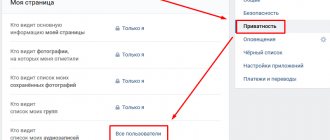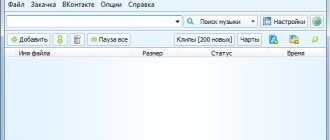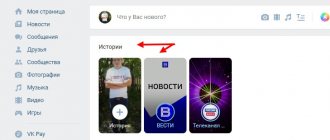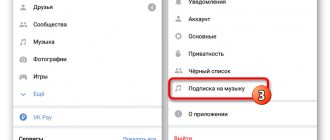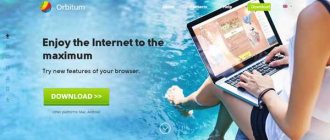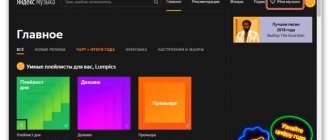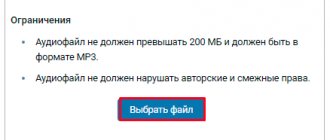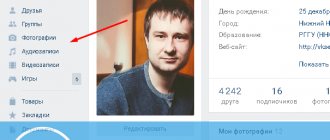A valuable feature that social networks provide to users is access to a variety of media content. Perhaps the most popular service on VKontakte is listening to music. At the same time, iPhone models with high-speed Internet support give you the opportunity to enjoy your favorite songs directly from the Internet. And this function allows you not to store a huge music collection inside the device. However, if you have to go to a place where Internet speed is limited, it is better to find out how to download music from VK to iPhone.
How to listen to music from VK on iPhone
The desire of iPhone owners to listen to music for free from VK finds a constant response among developers of various applications, some of which even appear in the official Ep Store. Among the capabilities of such applications is the function of saving listened tracks in a cache, which can then be conveniently played offline.
The App Store administration is quite jealous of developers' compliance with copyright. And after a certain time (usually several months), applications with “pirated” functionality are either completely removed from the store, or become paid (for example, “Lazytool”), which for many users looks absolutely equivalent.
What about unofficial applications with the ability to download audio from VKontakte to an iOS device, which can be downloaded on various dubious sites. Most of them lose their functionality over time, and the rest either become paid or function rather unstable. When activating them, you usually have to enter the login and password from your contact account, which in the future can lead to various unpredictable consequences.
Why did the VKontakte administration remove the ability to listen to music for free?
Frequent questions like how to download music from VK on iPhone from Apple product users arise because the service administration has removed the ability to freely listen to and download audio files. This causes a number of difficulties and attempts to circumvent restrictions on the part of buyers.
So what is the point of such promotions and how can you download music from VK to iPhone.
The reason lies in the support of the copyright holders of songs and tracks. Artists often file complaints about the illegal use of their compositions, which is a direct violation of the law. Pay-per-listening acts as support for producers and helps them grow.
Ways to download music from VK to iPhone
However, you can always look for various loophole options that will help us download music from VK. Let's look at various options for such solutions (both free and paid).
Solution #1. Downloading music to your computer with further transfer
The simplest and most convenient solution that allows you to transfer music from VK to iPhone for free is to download music from VK to your computer using various browser extensions. With further transfer of these tracks to a mobile gadget (usually using iTunes).
To do this, download and install in your browser one of the extensions “SaveForm.net”, “VK Music Saver”, “” and other analogues of your choice, allowing you to quickly and conveniently download music from VK.
All methods are described in the article: .
Then, using the specified browser, go to your VK account, and then to your audio recordings. Normally, next to each track there will now be a dedicated button for saving music. Download the tracks you need to your computer, to any of the convenient directories on your hard drive.
Download the tracks you need by clicking on the appropriate button
Then connect your gadget to this PC, and launch iTunes on the latest one (if you don’t have the program version, you need to download it https://www.apple.com/ru/itunes/). In the program window, select your gadget, then add the folder with previously saved music to the working program window (you can simply drag it there by holding down the left mouse button).
Next, go to the “Music” section we need, and check the “Synchronize music” checkbox (select what music you want to synchronize, then click on “Apply”). After the procedure is completed, your music will be transferred to your mobile device, and you can listen to it using the existing Music application.
You can also use an alternative method that eliminates the mentioned (and rather lengthy) synchronization procedure. To do this, you need to go to the device settings, find “Music” there, and deactivate the “iCloud Music Library” switch.
Then you need to connect your iPhone to the PC, launch iTunes, select your gadget in it. Go to the “Browse” tab, check the “Process music and video manually” option, then click on “Apply”. Drag the folder with your music to the “On my device” subsection. The necessary music will be placed on your device.
I recommend reading: How to listen to music on VK without the Internet.
Solution #2. Use alternative applications to download songs
As I mentioned above, such applications appear quite regularly both on the Up Store and on various sites (for example, SWPlaylist, Glazba, VK Music et cetera). Moreover, after a while, most of them stop working (for example, “SWPlaylist”), and the rest work quite unstable. Let’s consider working with such applications using the example of the well-known “VK Music” application, which allows you to download music from VK. To work with it you need to do the following:
- Launch any convenient browser on your gadget (Safari browser is recommended), click on “Install” and confirm installation;
- The installation will proceed, and you will receive an error about “untrusted corporate developer”;
- Go to “Settings”, then to “General”, here select “Device Management”. Tap on the “Termopak Inzhyniring, TOV” program icon and select “Trust Termopak Inzhyniring”;
- Leave settings and launch the specified application;
- On the basic page, enter your VK account information;
- Music will be downloaded from your account, with the possibility of further saving it to the gadget.
At the moment, the application is shareware, and usually after a while it begins to request paid activation.
Solution #3. Use the paid application "Boom"
The official “Boom” application for your iPhone will allow you to download and listen to any tracks on your gadget that you can find on VK. The monthly fee for using the application is 149 rubles per month, which is a moderate alternative among similar programs.
Among the advantages of the application are a simple and convenient design, quick authorization and loading of your favorite audio tracks into the device’s cache, with subsequent listening to them offline.
How to download music from VK.com via PC
The classic way to save ringtone tracks to your phone is to synchronize with your computer. First you need to open a browser, for example, Google Chrome, download a plugin for downloading music from social networks:
- In your browser, go to https://ru.savefrom.net/?article=7 and click “Install”.
- Find the file you just downloaded on your computer and start installing the program.
- In the settings, tick the required parameters.
- Click the “Enable extension” button in your browser.
- Restart Google Chrome browser.
Another interesting article for you: How to delete a page (your profile) in Odnoklassniki from an iPhone.
Then go to the main page of the VKontakte social network. Select “Music” in the menu on the left. After clicking, the account playlist will load. If you hover over each track, an additional arrow icon will appear. When you click on it, a track will open in the next tab, where you can download it to your computer.
Downloading songs via iTunes to iPhone
After all the files are downloaded to the computer’s hard drive, we synchronize them with the iPhone via iTunes. Before starting the procedure, it is better to create a separate folder where you need to save all the melodies intended for downloading to the device:
- Step 1. Connect your iPhone using a Lightning cable, launch iTunes by double-clicking on the shortcut.
- Step 2. In the control panel located under the top menu, click on the icon of your device.
- Step 3. Open the directory where the folder with the downloaded music is located, drag it inside iTunes. The program automatically synchronizes tracks with the library.
- Step 4. Open the “Music” tab and check the “Synchronize music” option.
- Step 5. On the right side of the window, click “Synchronize” and “Done” in sequence.
Another interesting article for you: How to enable notifications on Instagram on iPhone
You can listen to downloaded tracks from the standard iPhone Music application.
Application for downloading music from VKontakte for iPhone for free
Let's get acquainted with the iPhone application VK Music. The offline saved playlist is also played, but more on that later. Now let's talk about the product installation process:
- In a web browser, open the utility page and touch the “Install” button;
- after downloading, a message about an unreliable developer will appear on your iPhone;
- go to “Device Management”, located in the main configuration of the device;
- click on the “Termopak Inzhyniring, TOV” icon;
- in the appeared frame about;
- launch VK Music and log in to the main page.
Now the downloading of content from the social network starts. Then you will see a surfing program with a catalog of songs and links for dragging into the smartphone’s memory. Accordingly, after downloading, you will be able to play tunes without any problems without an Internet connection.
How to Import a Playlist Using Soundiiz
Soundiiz services are provided for a fee, but there is a free tariff plan with restrictions: you can transfer playlists of up to two hundred tracks between platforms. If you have a larger amount of music, you can choose one of two actions:
- subscribe;
- split one M3U file into several smaller ones and transfer music sequentially.
Procedure
- open the website https://soundiiz.com;
- Click the "Go to app" link at the top right of the screen. You will be redirected to the login page;
- Sign in to Soundbiiz by creating an account. You can also log in via Google, Facebook or Twitter;
Photo: Soundiiz home page
- In the upper right corner of the screen, click on the “Import Playlist” button. The import dialog will be shown;
- Click on the first item in the selection list “From File”. This item is intended for importing a playlist in M3U format;
- Click on the “Select a file from your computer” area and select the playlist that was exported from VKontakte. Once file processing is complete, you will see a list of music tracks that Soundiiz has recognized;
- click on the “Confirm Tracklist” button;
- enter the name of the imported playlist and click the “Save Configuration” button.
When a list of services where you can import the playlist appears, select Apple Music.
What you need to know when using the service for the first time
If you are using Soundiiz for the first time and have not yet shared your account, after you select Apple Music to import, a window will open asking you to connect Soundiiz to Apple Music. Click on the “Sign in to Apple Music” button and grant access.
We recommend reading: how to recognize music on iPhone and iPad and watch YouTube on iPhone in the background.
Advantages of the method
Despite the two-step transfer process, compared to transfer via SoundPort, this method has certain advantages. The exported playlist can be played in any popular audio player, for example, VLC or Foobar2000. And in Soundiiz it is possible to transfer music not only from VKontakte to Apple Music, but also between more than twenty music services available on Apple Watch and iPhone:
- Spotify.
- Yandex.Music.
- Google Music.
- YouTube.
5 / 5 ( 5 votes)
Roman Vladimirov, Apple product expert, manager of pedant.ru. Consultant for the site appleiwatch.name, co-author of articles. Works with Apple products for more than 10 years.