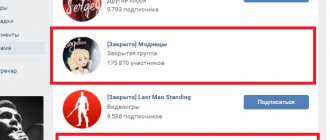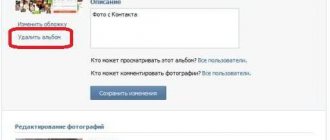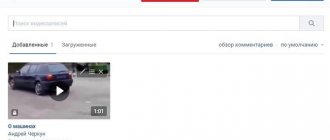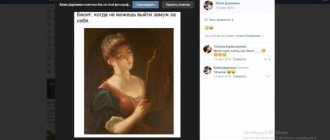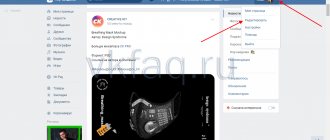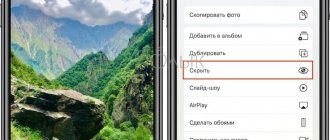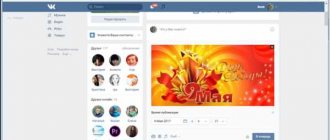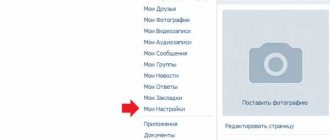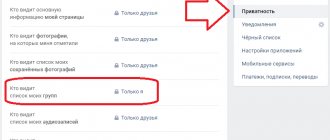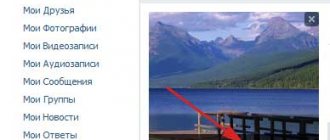Today we will talk about how to get back hidden photos on VKontakte. For a long time now, such a function as a feed has appeared on the expanses of this social network. Most often, four images appear in it, which you placed as the final ones on your profile. VKontakte designers claim that they added the feed because it makes the page more interesting. And with it it is much more convenient to view not only the latest photos, but also those that you saved earlier. But sometimes the user accidentally excludes adding an image. It is in this situation that the question arises of how to return hidden VKontakte photos.
Photo feed
You can easily find the above function in your profile at the very top of the page, it is located immediately above the wall. Here are the images you uploaded most recently. In the top right corner you will be able to see the “Add Photos” button. If you click on it, a window will appear on your screen allowing you to select images that you can upload to your profile. The photo you added will appear not only in the feed, but also in one of the albums. Never forget that other people can only view the pictures that you open for them in the privacy settings. In other words, photos added to a classified album will not appear in your feed. If you upload images to an album that is accessible to several people, then only those users to whom you have opened this collection will see these images. Only you will be able to see all the pictures posted on your own page.
Hiding photos on the main page of VKontakte
You've probably noticed that the last photos you uploaded are loaded on the main page. So, it turns out that some of them can be hidden. Let's see what I mean and how it's done.
Go to your page, hover your mouse over the right corner of the photo you want to hide on the main page. Look at the screenshot and everything will immediately become clear to you:
They write to us that this photo will no longer be shown in this block. This action can be canceled by clicking the “Cancel” button:
Instructions
In this section, we will discuss in detail how to get back hidden VKontakte photos. However, first, let's say a few words about privacy. If you are interested in how to hide your VKontakte photo feed or limit access to several photos, we inform you that there are several ways to do this. You just need to click on the cross, which is located on the image itself, in its upper right corner. Next on the screen you will see a special window. It will say that this photo will no longer be visible to you and other site users in the feed. If you accidentally clicked the cross or suddenly changed your mind about excluding a photo from the news, you probably faced the question of how to return hidden VKontakte photos. In this case, you need to click the “Cancel” button, which will be displayed in the corresponding notification. As a result, the photo will immediately appear in your feed. But don’t forget, if you leave it, the notification window will disappear, and returning hidden pictures will be extremely problematic.
Administration
Let's look at how to return hidden VKontakte photos if you did update or close the page where there was a notification to restore the image in your feed. In such a situation, you should contact the project’s technical support. You will find the Help button at the top. Click on it and describe the problem you are encountering. The VKontakte team will definitely read your letter and help you solve the problem. Most often, site administrators answer questions posed within one business day.
Re-adding
If support refuses to restore your images in the feed, then there is another way. You need to go to your album, where the photo you need is stored, and delete it forever, and then add it again to your page, so it will definitely appear in your feed again. This method can be called optimal; it is simple and therefore understandable to everyone. Don't forget that people who visit your page most often look at the feed first, so make sure that the photos that are located in it are bright, interesting and of high quality. This way you will interest a large number of friends. In conclusion, let’s say that some users are interested in the question of how to view hidden VKontakte photos in other people’s albums. Please note that such activity violates the site rules, so there is no legal method. Applications that promise such capabilities are most often viruses and are created to steal personal data. Use only official programs from VK developers.
Hello again, as you can see today is the second post from me. I don’t know, maybe this article will seem funny to you, but due to the fact that yesterday I was asked how to hide photos on VKontakte
I decided to write about this, maybe it will be useful to someone else.
On the social network VKontakte
photos of you are visible to all users, which is not very good, I don’t know, maybe someone likes it, but I think that many people would like to hide them, or show them only to friends. Today I will write how to do this.
1. Go to vk.com, log into the site using your data.
2. On the right, click “My Settings”
3. On the settings page, go to the “Privacy” tab
4. We get to this page:
On this page we find “Who can look at photos of me” (as you can see, I have “Only friends”), but you can prohibit it altogether. Click on “Only friends” or “All users” and a window will open in which you select the option that suits you. And don't forget to click “Save”. You can also select specifically those who will not see the photos, or those who will.
Read about how to hide an album and prohibit comments on it.
Update: New way to hide photos.
In the comments to this article, information began to appear that the ability to hide photos was no longer available in the settings. I checked and this is indeed true. Item “Who can see photos of me”
No. They say that albums cannot be hidden, I checked, everything is unchanged. In the settings of a specific album, you can prohibit viewing and commenting on it.
But!
In the settings, the item
“Who can see the photos in which I was tagged”
. Essentially, these are the same “photos of me.” so nothing has changed, just the names in the settings have changed. In order to hide photos, just opposite “Who sees the photos in which I was tagged”, select the value you need.
In this way, you can hide not only the photo, but also the entire page, you’ll figure it out. Good luck!
Images in your VK feed appear whenever you upload pictures not to a specific album, but to your wall. The function of displaying pictures in a feed above a wall appeared in VK relatively recently.
With it, you can quickly view new photos of your friends, like and leave comments without looking through your friend’s entire album. The photo feed is visible to all VK users unless you have hidden access to it in the settings. It’s easy enough to remove pictures from your feed. You can click on the cross, which is located on each thumbnail on the right. But is it really that easy to return photos to your VKontakte feed?
Remove tagged photos
Literally, of course, there is no way you can delete a post posted on another user’s page. However, you can easily remove your profile tag from someone else's photo. See also how to do this for Android and iPhone.
Android
- Open any profile photo in which you were tagged.
- In the photo that opens, click on the photo and select your profile name.
- In the window that opens, select “Uncheck”.
iPhone
- Open the photo in which we are tagged and click on it so that our name is displayed. Next, click on your username.
- In the menu that opens, select “Remove me from publication.”
Video
So, quite simply, you can hide and delete photos in which you have been tagged by another user. I hope you have no more questions and now you know how to hide a tagged photo on Instagram on iPhone and Android devices.
How to return a photo to your VKontakte feed
When you click the cross to hide a photo's thumbnail from your feed, a notification appears at the bottom that the photo will no longer be shown. This entry also contains a “cancel” button. To return a photo to your VKontakte feed, you need to click on this button. If you hid the photo and refreshed the page, then return the photo back to the feed
It’s impossible in a couple of clicks.
You can upload them to your page again. Click on the link in the “add photos” feed and upload the photo again.
Photos that you have hidden from your feed are still present on your page. In order to see them, just click on any remaining image and you will see all the photos that are in the feed. Yours can also do this. Displaying images quickly in your feed is useful because users who visit your page can learn more about you. This will be especially attractive for those who use VK not only for dating and communicating with friends, but also to improve their income.
If you do not want to show information about yourself, then it would be best to remove the feed from your profile altogether and leave closed albums only for close friends.
How to hide a VKontakte photo feed
Hide VKontakte photo feed,
perhaps by clicking on the cross at the top of each thumbnail shown in the feed. When you perform this action, a previously downloaded photo appears in place of the hidden photo. Removing images in this way is quite convenient if you have very few photos on VK.
If there are a lot of pictures, then privacy settings will help to keep them away from prying eyes.
- Open your profile settings section. They are located on the left of your profile.
- Then, go to the privacy tab, which is located in the top menu bar.
- In the “My Page” subsection you will see the “Map with my photos” item. Opposite it, you can specify access to your photos for all users, some friends, or just for you. To ensure that no one can view the feed, click on the “Only me” item.
- When you do not want to show photos only to some of your friends, click on the “All except” item and from the list select those who will not be allowed to view the photos.
If you only hid photos from your feed, but not from albums, then users still have access to view your albums and . To hide access to an entire album, open all photos from it. Go to the “Edit Album” tab. Select who you would like to show it to. You can also edit the comment settings for each album.
How to hide saved photos in VK
VK has a special function that allows you to save those photos that you like or need for work. When saved, they are automatically transferred to the Saved Photos album. You can also see this album in the list of all albums. However, when you click on it, you cannot hide the contents like in a regular album. To hide saved photos
, it is best to move them to another album.
To do this, select the required photo from the saved ones.
To do this, select the required photo from the saved ones. Just below it, you need to find the “Actions” tab and click on it. Next, select “Move Album” and select a previously created hidden album. It's good to have few photos. Transferring them this way is not a difficult task. But it happens that there are more than 300 saved photos, you need all of them, but you don’t really want to transfer them.
Especially for quickly transferring photos to VK, there is the “Transfer” application, which will help you quickly transfer photos from one album to another. Add it to your list of applications. And choose what and where you will transfer. You can also save photos locally in the application.