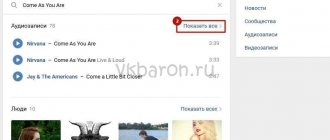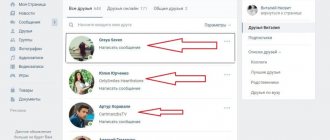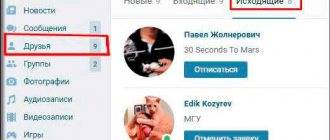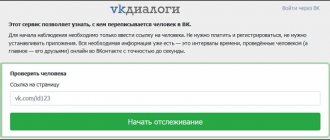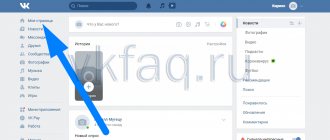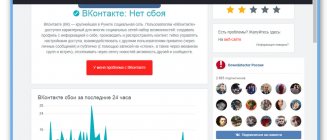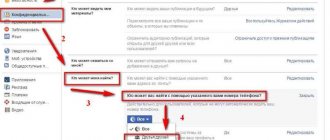When communicating with people, we are primarily interested in their actions and how they coincide with our interests. In life, everything is much more complicated - you don’t have a friend nearby, so you don’t know anything about him. But the VK network solved this problem - now we can always find out who a friend has added as a friend on VK and with whom he communicates
Similar to real life, such a “giant” network as VK touched on its integral components - friendship and sympathy. As in everyday reality, the law applies here: “I know who your friend is, so I know who you are?”
View from computer
All the user’s friends can receive information about adding new friends to VK. This is a basic social network setting that can be changed through privacy settings.
Here, users independently set restrictions on such notifications. But even in this case, there is a simple method, which will be described in detail below.
If a person has not changed the VK privacy settings, then it is possible to view the list of his new friends using a computer. This method works if one of two conditions is met:
- The user is your friend.
- You are subscribed to its updates.
To see who a person is subscribed to on VK, follow this algorithm:
- You need to log in to VK from your computer.
- Next, go to the “News” section.
- There will be several subsections on the right. Go to the Updates tab.
- Expand the filter completely and look for the “New Friends” block. Check the box next to it.
- Scroll through the page in search of a friend or go to step 6.
- Press the CTRL+F keys to bring up the search menu. Enter the VK profile name in the search bar. After this, press Enter.
- The search engine will select mentions of a person’s activity from the feed. This way you can see who he added as a friend.
This method will not help if you plan to monitor a person secretly. Here you will have to send a request to be added as a friend on VK, otherwise data about the user’s activity will not be displayed in your event feed.
Determining the list to which the user is added as friends
The VK network has a unique opportunity - sorting all friends into separate groups: “Important”, “My relatives”, “Colleagues”, etc.
Let's say we apply one of the above methods and determine that user "X" has added user "Y" to him. We want to know why our friend needs this new friendship.
We do this:
- We go to our page;
- Click on the icon called “Friends”;
- We choose the person we need;
- We go to his page;
- Open it “Friends”;
- Go to the search bar;
- Here we enter the name of the new friend.
In the window that appears, we will clearly see into which group our friend added his new acquaintance. Well, or we will see that he is not a member of any group and belongs to the “General” category.
How to find out from your phone
Unfortunately, mobile applications have limited functionality. Therefore, it will not be possible to obtain information about new friends using the method used on a computer. But there is another way to determine who a friend has added as a friend.
To do this you need to use the following algorithm:
- Go to the VK application on your smartphone.
- There are three horizontal stripes in the lower corner of the display. We click on them.
- Next, go to your profile and click on the three dots located in the upper right corner of your avatar.
- Select the “Open in Browser” tab.
- After this, a tab with the mobile version of VK should load in the browser.
- Click the rectangle in the lower left corner of the screen and go to the “News” block.
- Next, go to the “Updates” tab.
Since the mobile version of VK does not have the ability to disable filters, the search for the necessary information will have to be done manually. Scroll through the feed until you find information about adding new friends.
You can also switch to the PC version in your phone browser. For this:
- go to the main page of the mobile version and click on the three bars located at the top of the screen;
- Scroll down the tape, selecting the last item “Computer version”.
Now you can use the PC instructions and find out who a person has added as a friend.
How to see who a friend added to VK
1. Open the “News” section.
p, blockquote 6,0,0,0,0 –>
2. In the upper right corner, select the “Update” tab.
p, blockquote 7,0,0,0,0 –>
3. In the filter, we remove almost all the checkboxes, except for the item “New friends”.
p, blockquote 8,0,0,0,0 –>
p, blockquote 9,0,0,0,0 –>
- You can search for a friend by last name and see who he added (use the Ctrl + F keys);
- You can also look at the comments of friends on VK;
adsp-pro-2 –>
What to do if the user has hidden information about friends
As mentioned above, the function of notifying about new friends in VK can be disabled. But you should not despair - even in this case you can get information. To do this we do the following:
- We go to the profile of the person whose friends you want to track.
- Go to the “Friends” tab.
- Select the first account in the list and drag the mouse down to include all friends.
- Next, copy the list by pressing CTRL+C.
- Open a text editor (for example, Word) and paste the list of friends into it.
- The next day, you need to repeat the steps by pasting the list of contacts into a new document. Now we compare both lists, looking for discrepancies.
This method is labor intensive, but simple and accurate. By comparison, you can find out about the people who have been added to your friends list.
If the data is hidden, you will have to work with your hands
Any user can hide their updates - this is done using privacy settings. If this was done, we will not be able to see new friends through updates - the data simply will not be in the list. What to do in this case?
I offer you one way. It consists of using Microsoft Excel.
The point is as follows. We go to the page of the desired person, open his list of friends, and copy all the data. Then we paste the document into Excel. We remove extra lines, leaving only the names. After some time we repeat the procedure. From these two data sets, we remove duplicates. The remaining lines are new friends. Pages that were not in the first list, but appeared in the second, were added in the period of time that we waited between the stages of our procedure.
So let's put this into practice.
Open the desired page, then go to the “Friends” section. Select the results with the mouse and copy them by pressing the key combination Ctrl+C.
Copying the list of friends
Open an Excel document and place the cursor in the first column. Now right-click on the top cell and select “Paste Special” from the list. In the window that opens, select the “Text” item, and then click the “OK” button. This is necessary in order to exclude the insertion of graphics - we do not need it.
We will add an array of data. Here, in addition to the users' full names, there will be text inserts:
- Link “Write a message”
- Places of residence and work
We must delete this data. Do it manually. Then select the entire column, select the “Sorting and filter” item in the menu, and in the menu that opens, click “Sorting from A to Z”.
As a result, we will get a column with data, where each cell will contain a person’s name.
List of friends in Excel file
Now we wait for some time - it all depends on how long you want to see if new friends have been added. Let's say we maintained an interval of two days. Now we repeat the operation completely - copy the list of friends, paste and filter the data in Excel. We do this in the next column.
Now we have two columns with the names of the user's friends - current, and two days ago.
Summary data in Excel
Now we need to select all the data and apply sorting to it “From A to Z”. Do this for both columns. Now we remove duplicate values in both columns - we do this from top to bottom. If in the end we still have a unique full name of the person, the task is completed. We found a new friend. Copy the name and find it through the search, in the friends section, for the user we are interested in.
Friends are not your friend
The described methods are suitable for tracking those people who are your friends on VK. To become friends on a social network means to reveal your intentions. To remotely track a user, applications have been developed that obtain data bypassing privacy settings.
To find out who another person is chatting with, you need to follow this algorithm:
- Go to the VK-FANS website.
- Next, in the search field, enter the ID or link of the profile that is being monitored.
- After the service downloads the basic data, log in using your account. In this case, the system will request access to certain data.
- Select the “Whom you added as a friend” tab.
- Now click on the plus and paste the link to the user's page in the empty line.
- Collecting information will take time, after which the result will be displayed on the screen
Perhaps the only drawback of this application is that it is distributed on a paid basis. The first use will be free, and then a pop-up window will appear offering to extend the time of using the service.
There are other programs for accessing information about recently added friends on VK. But you will use them at your own peril and risk, since there is a high probability of falling for scammers.
Let's find out who was added by a VK friend
Each user of the VK website can easily find out who another person has added to their list of friends. This is possible in the vast majority of cases, especially when the user of interest is on the friends list.
You can find out about the availability of an update even when the user is not on your friends list. However, this only applies to the second method.
Method 1: View all updates
This technique will allow you to see who has recently added whom as friends. This takes into account not only users from your friends list, but also those you follow.
- Log in to the VKontakte website and through the main menu go to the “My Page” section.
In the found block, click on the “Updates” link.
On the right side of the page that opens, find the filter block while being on the “Updates” tab.
In order to find out about the latest updates to the list of buddies, uncheck all the boxes except for the “New friends” item.
As you can see, analyzing updates to your friends list is not that difficult if you follow the recommendations.
Method 2: View a friend's news
This method will allow you to study the latest updates to the list of buddies not for all users, but only for one specific person. However, in this case there is no possibility of filtering news, as a result of which the method may be uncomfortable to use.
- Go to the page of the user you are interested in and find the “Friends” block.
In the upper right corner within the block, click on the “News” link.
On the page that opens, on the “Feed” tab, all user records will be presented, including information about the latest updates to the friends list.
How many VK friends can you have: applications
There are many friend requests on the page.
Today you can have no more than 10,000 friends . Of course, this is not enough for good promotion, but you can keep other users as subscribers. You can have up to 5 million . In addition, you may not fulfill people’s requests and not add them as friends if you think that you already have a lot of them. Applications will simply hang near the “Friends” .
“Friends” section of VKontakte is very interesting. With its help you can learn a lot about a person. We communicate with friends, solve various problems, and with the help of a large number of friends you can promote your page to make money on VKontakte.