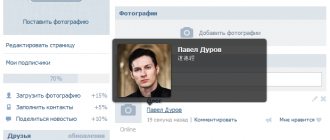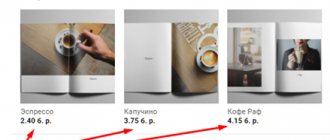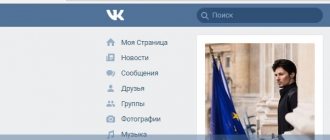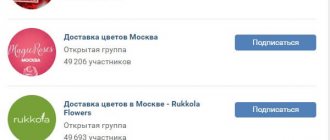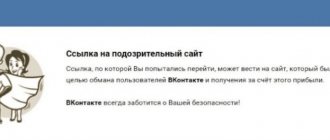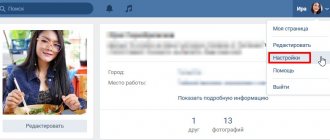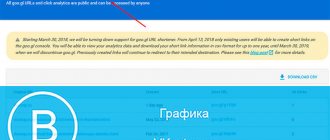Home » VKontakte » How to make a link to a group on VK?
1
merchant 09.08.2019 3110
How to make a link to a group in VK may be needed for various purposes, be it simply saving this entry to bookmarks or using it on activity boosting exchanges. In this article we will tell you how to save a link, how to make a hyperlink to a group, how to insert a link to a VKontakte post and many other useful points.
VKontakte links to a group, post, public, page
A VKontakte link to a post may be needed for various purposes, be it simply saving this entry as a bookmark or using it on activity boosting exchanges. In this article we will tell you how to save a link, how to make a hyperlink to a group, how to insert a link to a VKontakte post and many other useful points.
Copying and saving a link to a post
- Open the wall with the publication you are interested in;
- Click on the date and time the entry was released;
- Go to the address bar of the window that opens and copy it.
Now the link to the post you are interested in is at your disposal, and it can be used both for personal purposes and to promote this post using special services and sites.
The received VKontakte link can be saved in two main ways:
1 – adding to computer bookmarks;
2 – by dropping it into your dialogue and marking it with an important message.
The second method is better in that you can use the link anytime, anywhere in a matter of seconds, provided that you have Internet access.
Once you know how to link to a post, you can move on to the next step.
How to make a hyperlink in a post
Hyperlinks are created very quickly, so adding them to a published post is easy. The format of active links is very simple to create, and their construction is completely identical for redirecting to groups and public pages, as well as to a person. Before creating a link to a post, you need to decide what it will look like and what destination it will point to. When these points are settled, you can move on to the actual writing and make a hyperlink.
The order and layout of creation are as follows:
- We create the necessary post on the wall of the page;
- We insert the example below into the post, adapting it to the public we are interested in;
- We publish and check whether the installed active link works or not;
- If there are problems with redirecting to a person or any other page, it means that most likely an error was made in the address and it needs to be double-checked.
Example: @ adres _ stranicu
(Hyperlink Name), where “ adres _ stranicu ” is the address of the group, public, or personal page to which the link should lead, and “Hyperlink Name” is the name with which it will be designated in the post.
The advantage of hyperlinks is their beautiful visual component, since with their help a bulky address can easily become a compact word or phrase. Also, you can further experiment with the names of the hyperlinks, putting more catchy, intriguing and attention-grabbing names. The downside is that they require a little more time to complete than when inserting a regular link to a person or group into a VK post.
Attaching third-party links to a post
If there is a need to insert a third-party link into a post, then the issue of designing the cover of the post may arise. The fact is that the algorithm in VK is designed in such a way that a link from a third-party resource inserted into a publication automatically accesses the social network parameters, which should link pictures and text descriptions from this resource to it. If the attached image does not suit you, then using the arrows you can view all the available options and choose the most suitable one among them, so that you don’t have to fast everything. Also, before attaching a link, you can prepare your own promotional materials for use, and delete those offered by the site using a cross in the pop-up window.
Results, or why it’s worth working with links
The VKontakte social network provides its users, and community administrators in particular, with a wide product functionality with many possibilities. The links section deserves special attention as another great tool for interacting with your audience and improving communities. Use it wisely, use hyperlinks to people to increase activity and improve the visual design of posts, establish warm contacts with the audience, and then they will be with you.
softolet - Internet services for business. A link to the material is required!
Author – Dmitry Kayafyuk
Rate the text:
[Total votes: 3 Average: 3.7/5]
softolet.ru
How to make a link to a person or group on VKontakte with a word
Hello, dear readers!
Most users use internal URLs of pages on the VKontakte social network. These could be addresses of communities, events, or other social network users.
Today we’ll look at the question of how to make a link to a person on VKontakte using a word. This does not have to be the full name with which the social network participant is subscribed to VK. You can use a shortened name used in communication or any other word in any language you know.
Why are text links needed?
Let's first look at some features of using an anchor in VK.
An anchor is a word or phrase under which a URL is hidden. Clicking on it will take you to a new web page.
Advantages
- Using an anchor makes the post more attractive than using a regular URL. The active word or phrase is highlighted in blue. When you hover your cursor over it, you will see brief information about the community or user referred to by the author of the post.
- Text hyperlinks are clicked on more often than regular ones.
- If you mention a social network member in your post or comment using a hyperlink, he will receive a notification about it. At the same time, he does not have to be among your friends; the notification will be delivered even to a user with a private profile. Only getting blacklisted will prevent you from delivering messages in this way.
Using an active link to a user, event or public on VK has two main goals.
- Attract the attention of the user whose name was mentioned in the text.
- Draw the attention of friends and subscribers to the page on which a clickable word or phrase is inserted into the post.
How to make a person's name a link
There are three ways to refer to a person, but two of them are so similar to each other that for convenience I decided to roughly combine them. Below you will understand what we are talking about.
Recommended method
To refer to a friend or subscriber on VKontakte, do the following.
Use the “@” (dog) sign in your post or comment. Enter the name of the desired user. If you have him in your friends or subscribers, he will appear in the pop-up list. Select it.
If you want to create an active hyperlink to a person who is not your friend, you will need their ID. It can be copied from the address bar of the browser while in the profile of a social network member.
There is no need to copy the entire web page address. All you need is an ID.
Now you have text in the input field that looks something like this @durov (Pavel Durov). @durov is the VK user ID, and Pavel Durov is his first and last name.
When specifying the user ID, his full name will be automatically placed in brackets in the form in which he indicated them during registration. You can rename the person in your post. To do this, you need to replace the text in brackets with any other one.
If desired, instead of “@” (dog), you can use the symbol “*” (asterisk). The result will be identical.
Using BB code
There is an alternative option to write a clickable name or any other phrase. This method is based on the use of BB codes. In my opinion, it is less convenient than the method described above, but it is still worth writing about.
To create a URL in text, you need to create a construct like [durov|Pavel Durov]. There should be no spaces.
Open the square brackets. Indicate the person’s ID in VK. This time you will not be able to enter the user name and use the hint. You need to copy the identifier from the address bar of the browser by going to the user profile.
Place a vertical line. Follow it with a name or any other word or phrase that will be displayed instead of the URL.
Any of the options described above can also be used in a conversation and personal message. Renaming a hyperlink to a word in a conversation is just as easy as in a post or comment.
Creating a link to communities
You can insert a URL into a group, community, or event in the same way as into a personal page.
If you are going to link to a public web page, copy the ID and paste it right after the “@” or “*” sign, and write the text in parentheses. You should end up with a construction that looks like @public138073773 (anchor).
When you create a URL for a group, you will end up with the form @club138073773 (anchor).
The event and meeting will look like this @event138073773 (anchor).
If you like the square brackets method, you can use it to work with communities.
Links to external sites
You can only link to an external site using an anchor using notes.
When publishing a new post in a community or on your feed, select “Note” in the list of attachments.
Select the word or phrase where you want to place the URL to the external site. Click “Add Link” (arrow icon).
Set the checkbox to “External link”, enter the address in the appropriate field and click “Add”.
Click on the “Save and Attach Note” button, and then on “Submit” to finally publish the post.
Now all that remains is to check the functionality of the published note. Open it and try to click on the phrase highlighted in blue. If everything is done correctly, you will be taken to a web page of an external resource that was hidden in a word or phrase.
In other cases (in posts, comments and other entries), you will have to indicate the direct address of a third-party resource directly in the text.
To make long URLs in text and posts look more presentable, use link shortening services.
Conclusion
That's all for me. In this article, I have collected all the currently working methods for creating text URLs. With their help, you can tag a person or public in your post and design it very aesthetically.
VK does not yet have tools for creating text addresses for external sites. But as soon as they appear, I will immediately write an article about it. So don't forget to follow the blog updates. The site has an email newsletter. Subscribe to be the first to know about new publications and other news.
See you!
iklife.ru
How to add a video from YouTube to VK using social network buttons
You can use videos downloaded from YouTube for completely different purposes. But at the same time, it is important to understand one condition - you cannot violate the rights of the authors, therefore, if the video does not belong to you, then there must be a link to the original source and the approval of the author. So, now let's look at how to add a video to the VKontakte website from YouTube? First of all, open the required video. Below the author’s avatar there are buttons, among which there is a button with the following content: “Share”.
This is the one you need. By clicking on it, you will see a list of social networks where you can send videos. If you are interested in VKontakte, you need to click this button. This is one of the easy ways to download VKontakte videos from YouTube.
In the window that appears, you need to select an image for the video (or delete it altogether). You can also leave a comment and define an item that will direct the added video to the “My Videos” category. Having marked the necessary options, click on the “Send” button, the video material will be sent to your VKontakte wall and will be in your videos.
How to find out the link to a VKontakte post? how to find out the link to a post made?
Nowadays, many email sponsors, and most social exchanges, have tasks related to posting posts and reposts on VKontakte. But the fact is that not all users who perform such tasks know how to correctly send a link to the post or repost they posted in the report, which is what we will deal with today.
Why did I decide to touch on this issue, and because it is important not only to performers of such tasks, but also to advertisers. After all, think for yourself, if the task is completed by, for example, about a hundred people, and half of them incorrectly send the link to the posted post, what do you suggest the advertiser do? reject the execution or send it for revision? This will require spending time, which is valuable for both the advertiser and the performer. So let's figure this out and avoid this kind of waste of time.
How can I find out the link to a post made?
In order to find out the link to a repost or post made, just do the following:
1. You need to move the cursor to the time of publication of the desired post until a hand appears instead of the cursor and left-click on the time, which can be seen in the picture below:
2. After clicking on the time, the required post should open:
3. Now you can find out the link to the repost made by clicking on the address bar of your browser. Thanks to this, you will see the post link you need:
4. Next, copy this link, it should look like this:
5. But its correct form should be like this:
Now you can safely send this link to the task report, and you can be sure that you sent the correct link, which means that you are guaranteed payment.
Note: Why is the second link option correct? By and large, this does not matter if you only need the link to report on the work done on the task. But if you, for example, use various services for promoting VKontakte, some of them do not support the first link format (as a result of which users, following this type of link, will see a VKontakte error instead of the desired post), and therefore you need use the second option.
As you can see, the process of obtaining a link to a separate wall post is not that complicated and can be done in a few mouse clicks.
I recommend visiting the following pages:
lite-zarabotok.ru
Uploading video from computer
It happens that before you upload a video from YouTube to VKontakte, you first have to download it to your computer. There may be completely different reasons for this. For example, if you find a video that interests you and are worried that it may disappear, then this is the very reason when you can download the video directly to your computer and keep it there for a while. In order to download the video to your computer, you can use special programs. The following programs can be considered the most proven and trustworthy: youtubebyclick.com , ByClick , GetVideo . These services are suitable for downloading videos for VK to your computer. By using these services, after a while you will see the desired videos on your computer. Now we will look at the action plan when the video needs to be uploaded from a computer to the VK website. To do this, you need to open the VKontakte page and go to the Videos section. There you need to open the “Add video” tab and click on it. After this, a list of folders on your computer will open for you, from where you need to extract the necessary video.
Post with a Break on VKontakte - How to make a Post (with a Break) on VK
Many administrators of VKontakte groups and public pages are trying to promote their own communities. The best way that currently exists is to order advertising on other public pages and groups in the form of a “post with a cliff.”
Quick navigation:
How does “Post with a cliff” work on VKontakte.
What it is? Surely every person has encountered such recordings at least once.
The group contains an intriguing article with an original title and contains an interesting picture. And at the bottom of the short introductory paragraph there is a link to your public page. As a rule, people willingly go to your page in search of a continuation of the story, but this was not the case, because in order to read the continuation, you invite users to join your VKontakte group. After the introduction, the full text of the recording opens in front of them in all its glory. This can be implemented in different ways, but the essence is clear to you. Experiment, this type of ad is most effective among young people, because it is thanks to this method that you can attract many users to your page at a low cost.
How to properly format a post with a cliff.
And so, we will need 5 lines of text, the sixth line will contain a link to a group or something else, the link will be “Show in full...”. Unlike a regular post, where after clicking on “Show in full...”, the rest of the text opens. In our case, we need to hide the link in the words “Show in full...”, then we tell you how to make a link with text here (See How to make a link to a group or person with words).
Next, after we have written 5 lines of an intriguing beginning of the story, an anecdote. Inserted a link, we need to beautifully design a picture, or several (See Designing images in VK posts).
Similar news:
kak-vk.ru
What are VKontakte videos for?
After we have considered all the possible ways to download and delete VKontakte videos, we can now conduct a small investigation into what VKontakte videos are used for. Of course, the most common purpose of VKontakte videos is entertainment, because it is on this social network that you can find many videos of cool content, and of course, films and cartoons. There are also groups on VKontakte with educational material that are pre-downloaded from YouTube channels. The same can be said about business. People who promote (promote) their business through VKontakte groups, recording educational videos on YouTube and uploading them to VKontakte.
Instructions on how to make a link to a person using a word on VKontakte
Beginners (often also experienced) users of the social network Vkontakte sooner or later begin to ask an interesting question: “ how can Vkontakte make a link to a person with a word ”? It’s worth mentioning right away that in this matter it will be easier for those people who have at least the slightest idea about the VKontakte wiki markup. Those who don’t want to learn all the basics of this markup can simply remember a few necessary tags, and in the process of improving their page or group, they can study this issue in more detail. Undoubtedly, knowledge of wiki markup greatly facilitates working with VK. Why wiki? Because this type of markup was first used on Wikipedia. Of course, anyone who knows html well will have no difficulty understanding the wiki at all. This type of markup will help you create a beautiful page design, write beautiful posts and comments, highlighting important things in bold or italics. You can also make wonderful menus and much more. This knowledge will help you increase the number of subscribers, be more quoted and recognized online. The authority of VKontakte will also grow quickly if you refer to other people in your posts and notes - your friends and subscribers. For example, you write that you recently read a post by your friend or some interesting and intelligent person and you want to definitely refer to (quote) it. Then you write the text of your note and when you want to reference, you enclose the person's ID in square brackets, as shown in the picture below. The ID can be obtained by clicking on the main page of the quoted user. Then you will get something similar to: vk.com/idXXXXXX. Here, instead of X's, there will be a user ID.
So, we print the message and put the place where we need to refer in square brackets and write: [idXXXXXX]. In this case, nothing will happen - there will be no link. To link to a person, you need to write the link anchor (person’s name, etc.) using a vertical slash. An example of the correct spelling of a user link is shown in the top figure.
How to make a link to a person on VKontakte
The first task posed, how to make a link to a person on VKontakte , has not yet been completely solved. After all, you can, as they say, “don’t worry” and just write your thoughts and copy (Ctrl+C) the URL to the page of the desired person, as illustrated in the picture below, and you don’t have to remember any markups. You can, of course, do this, but such frequent links will definitely not contribute to a large number of reposts of your notes.
Because people love it when there are not dry symbols and numbers in posts, but real names. For example, you link to some imaginary Vladimir Smirnov through an anchor, then subscribers in the post will see the person’s First and Last Name. It will be much more interesting for them to simply go to this user’s personal page and learn more about him, subscribe, and ask to be friends. They will go by ID, but much less often. If you can constantly follow all these recommendations, then, without a doubt, you will become a more popular person on VKontakte.
How to make an active link to a person on VKontakte
Many people who are in the same communities and subscribe to the same people often write just such and such a user wrote something and do not put a link. Maybe intentionally, or maybe they're just in a hurry. In this tip, we need to find out how to make an active link to a person on VKontakte .
In addition to what we already talked about above, there is another way to create an active link. In principle, it is almost the same, but you need to be aware. Again, we will need the ID of the cited VK user. As you already know, we copy the ID from the URL of the user’s page (2 – in the figure above). Further in the field “What’s new with you?” we write a message, and in the place of the link before the ID we put a “dog” (@), after which in brackets the person’s name or other desired anchor and click “Save” (1 - in the figure). If you do not put parentheses after the “dog” with ID, then the default anchor (the person’s name on his page) will still be displayed in the message.
socprka.ru
How to attach a VKontakte link
Using links in VK, you can share interesting news with your friends, as well as post news on your page from third-party Internet resources. to attach a VKontakte link to a message to one specific person, or simply leave the link on your wall. To accomplish this task:
- Find the information you are interested in on VK that you want to talk about.
- Copy the link in the address bar.
- Open the message section or the wall in VK and paste the copied design.
When you insert a link, VK automatically displays a short description of the page you are linking to. This is very convenient because people can immediately determine whether it is worth going to a given site to learn more. If you run your own blog and want to understand how relevant the information posted will be, pin the post to your wall, and within a week see how many reposts it gets.
If you found original content in a community on VK and would rather share it with your friends or subscribers of your group, then the “share” button will help you with this. Right below the recording you can find a blue speaker icon. Click on it. From the window that appears, check the box next to the item with whom you want to share the recording.
VK offers 3 options for attaching links: for friends and subscribers, for subscribers of your community, in a personal message. When you select the first option, the post will appear on your wall. By selecting the second option, the post will appear on your group’s wall. If you want to send a post to one person, check the Send as a private message checkbox. From the drop-down list, select the friend to whom you want to send the recording. You can also send a post to several people at once. Then a conversation will be automatically created in VK. If you intend to attach a link from VK to your website, for example, which you made on WordPress, click on the export inscription. Copy the code and paste it onto your website, where the widget from VK is installed.
How to attach a link to the word VKontakte
Not bare links, but links in the form of a word look much more beautiful. Attaching links to a word on VKontakte is convenient when you are writing an article in a community and want to interest the user by inserting a link-word in the text to another article or a specific section in the group. You can also make a link to a specific person in the form of a word and leave it in the comments under your photo or on the wall in VK.
There are two ways to make such a link:
- First, copy the ID of the community (article, person or group section) to which you will link. You only need to copy the part of the link where it says: id12535363 You don’t need the entire link.
- Open the square brackets and insert the ID, then a straight line. Next, write a phrase or word. For example, you should get something like this: [id34555552|word or phrase] Click “send” and you will have a word link.
The second method is relevant when you want to quickly attach a link to a word on your wall. And it will point to a community or a specific individual.
- Enter the dog icon.
- Next, start typing the first letters of the person's last name or community name. A list with the names of friends and names of communities will appear in front of you. Click on what you were looking for.
- Open the parentheses and write the word or phrase. Close the brackets and click "send".
The entry will appear on the wall in the form of a word.
How to get a link to a repost on VK from a smartphone
Getting a link from a mobile phone is even easier than from a computer. To do this, go to the post you want to get the URL for and click the three vertical dots in the upper right corner.
Select “Copy link”.
Ready! Now you can send it to all your friends and acquaintances.
You may be interested in “Earning money on the Internet for beginners: popular, and most importantly, proven methods and their features.”