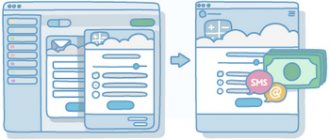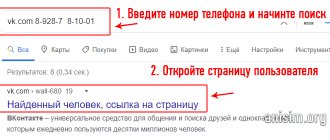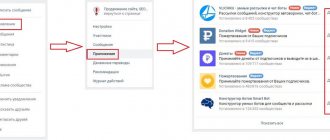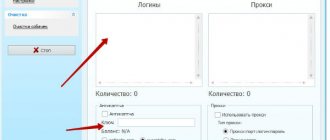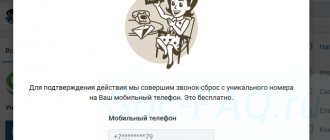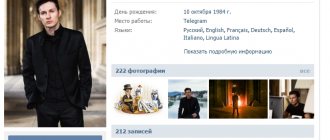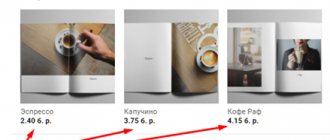From phone
To view your comments on the VKontakte social network via a mobile device, you will need to know a certain procedure. Below you will learn how this is done through the official VK application.
Application
To open the section with your comments in the VKontakte mobile application, the user must do the following:
- Launch the VKontakte mobile application on your smartphone. You will need to open the page on the " tab News" There will be a bell icon at the top right of the screen. Click directly on this icon.
- After which, a page with all notifications on the VKontakte social network should open. At the very top of the page you will see a section “ Comments", click directly on it.
- That's all. Using the presented procedure, in a few seconds you can get to the page with your comments that you left on the VKontakte social network.
mobile version
If you open social media. VKontakte network through the browser of your mobile device, you can view your comments in a similar way:
- In the mobile version of VK, find the bell icon. It is located at the top of the screen. Click on it once.
- You will be redirected to the notifications tab on the VKontakte social network. On the page, find the column “ Notifications" and click directly on it.
- A small window will appear with two lines. Click on the item " Comments».
- Ready! In just a few clicks you can get to a page where all your comments on the VKontakte social network will be displayed.
How to delete?
This operation is one of the simplest when working with the VKontakte social network.
- If you need to delete another person's comment, you should remember that this action is only possible in relation to your page or community. To do this, just click on the cross in the upper right corner of the entry. After this, it can be restored if the page has not yet been updated. Otherwise, deleting another user’s note is impossible; it is possible to hide it for a given account by setting the status to spam. If the message contains an offensive nature, then you can send an automatic complaint to the administration of the social network.
ABOUT
- If you need to delete your comment, then this operation can be done in the same way with any of them. To find them more conveniently, you can use the search in the corresponding section in the “News” tab.
If there is simply an error in the entry and it is enough to just edit it, then you need to click on the pencil icon, which is also located in the upper right corner, make all the changes and save. Editing is possible only within 24 hours after writing. The user can only edit his own comment.
The change involves correcting the text up to the complete text, adding attached files and links.
It should be remembered that after deletion, restoration is possible only until the page is refreshed. After this, there is no way to restore or view it - the text will be deleted forever, regardless of its location and content.
It is also possible to delete all entries of an annoying user on your page - to do this, just delete one of them and a proposal will appear to delete everything and add the person to the blacklist.
In conclusion, it should be said that if the wall of a page or community constantly receives messages that need to be deleted, then it is more convenient to close the ability to comment in principle. This can be done in the privacy settings. The public also has the ability to add a special filter that will clear the group of unnecessary text.
I have a suspicion that you are not taking advantage of all the opportunities that you have. And now I’m not writing about paid services and not for owners of paid accounts. Each of you leaves a lot of comments every day, but I’m sure that you can only guess about the purpose of some icons - and this is not entirely correct, you need to know about them. Today we will look at various operations with comments on posts - they can be deleted, frozen (prohibiting further comments), hidden or edited (no one has responded to them yet).
In fact, those pictures-icons that you are now seeing on LiveJournal were introduced into LiveJournal in September 2010 thanks to a competition with Artemy
tema
Lebedev. You can see what they looked like before, but we have no doubt that you, like us, like the new version much better. They look like this next to the comments:
Please note that no one has yet responded to my comment in the screenshot - and this is a great case for us. Let me say right away that we will look at the tracking feature in one of the following lessons.
Under what conditions can I perform operations with comments?
It is important to note that you can perform all operations with comments only if one of (or all) conditions is met: - the comment was written by you - the comment was written in your journal - the comment was written to the community of which you are the caretaker - the comment was written to your entry in community. Of course, in all of these cases you must be logged into LiveJournal or a related type of account.
Editing comments
So, you left a comment from your LiveJournal account or a related type of account. no one has responded
to it yet , your comment or a comment at a higher level
has not been frozen
, you can edit it. To do this, simply click on the pencil icon. This operation, however, will not go unnoticed in all cases - information about the time when it was last changed will be added to the edited comment. This information will not appear if your magazine design does not have a setting to show it. You will no longer be able to edit your comment as soon as someone replies to it, even if the reply is subsequently deleted.
Deleting comments
You can delete a comment only in the cases mentioned in the conditions: if the comment was written by you, in your journal, in your community. To delete a comment, click the “red cross” button next to it and confirm your intention. Remember: deleted comments cannot be restored
. If you are the author of a post to which a comment was added, or a community caretaker, you will also be offered the following (I’ll show it to Dima, he’s good and definitely won’t be offended):
— Block the ability to comment for this user (for communities you manage, block sending new posts and commenting on existing ones). — Delete the entire comment thread. In this case, you will delete not only this comment, but also all replies to it, replies to those replies, and so on. — Delete all comments of this user in this particular post.
You will not be able to delete anonymous comments from others - this can only be done by the author of the post or the community caretaker.
Freezing and unfreezing comments
Freezing a discussion thread means that no one else can reply to comments in that thread. You can freeze a discussion thread by clicking the button with the image of a “snowflake” next to the comment from which the thread begins, and confirming your intention. If the operation is successful, you will be taken to a separate page with a message that the discussion thread has been frozen successfully, or the comments page will simply be updated. All comments in the branch (the initial comment, replies to it, replies to these replies, etc.) will be frozen. You can also unfreeze the discussion thread. To do this, you need to click on the image of the “crossed out snowflake” and confirm your intention. As a result, all comments in the discussion thread will be unfrozen, not just the initial one. The right to unfreeze comments belongs to the same categories of users as for freezing (that is, those listed in the conditions above). If you want to freeze a discussion thread but leave parts unfrozen
(so that individual comments can be replied to), you must first freeze the entire thread and then unfreeze the selected parts.
Hiding and revealing comments
We talked in detail about hiding and revealing comments, so I won’t repeat myself, I’ll just say a couple of important things. When hiding/unfolding comments, it is impossible
.
Only the owner of the magazine in which the comment was left can open a comment, and in communities - the author of the post or community caretakers. are not able
to disclose or view hidden comments .
Group operation with comments
If you want to delete, hide, or reveal more than one comment at a time, you can use the Group Action panel located at the bottom of the comments page.
It looks like this: Mark all the necessary comments with the “Select” checkbox, at the bottom of the page select the “Group operation on selected comments” action from the drop-down list and click the “Run” button. When you use a group operation to hide, you do not see the confirmation prompt, but if you use to delete, you do. Mark comments for bulk deletion carefully, remembering that there is no way to restore them.
Well, did you know about these opportunities? Have you used it? I’m willing to bet that you mostly only edited and deleted the comments, but did not freeze them and practically did not hide them. So?
If you wrote a review to a publication, news post or photo of another user, and then wanted to delete it, then the OK social network offers this opportunity. In this article you will learn how to remove a comment in Odnoklassniki discussions.
From computer
Now let's look at two ways to find your comments on VK through the computer version of the site. It’s worth saying right away that this is done quite simply.
News
Find all your statements on social media. The user can use the VKontakte network through the news page. To do this, you will need to do the following:
- On your computer, you will need to open any browser and go to the VKontakte main page. You must have the " News" On the right side of this page there should be a column with some sections. Find the column " Comments» and click on it with the left mouse button.
- As soon as you are transferred to a new tab, pay attention to “Filter" on the right side of the screen. You will need to check the boxes next to each item in this filter. This is done by simply clicking the left mouse button on the corresponding line.
- If you complete all the steps correctly, you will be redirected to a page where all your comments on the social network will be displayed.
Notifications
Find all your comments on social media. network through the computer version of the site and in the notifications section. To do this, follow this procedure:
- Open the VKontakte website on your computer. At the very top of the screen, just to the right of the search line, there will be a bell-shaped icon. Click on it with the left mouse button.
- After which, a window should pop up with your notifications on social media. VKontakte network. At the bottom of this window there should be a column “ show all", click on it with the left mouse button.
- You should be transferred to a new tab with all notifications in the social network in question. networks. There will be a special menu in the upper right part of the screen. It will contain a section “ Answers" Click once on this section.
- That's all, actually. If you follow all the steps described above, you can easily get to the tab with your comments on the VKontakte social network.
To summarize the instructions presented, we can say that getting into the section with your comments on the VKontakte social network is not a problem. You just need to repeat all the steps that were presented in the article above.
Other ways to search for a person’s comments on VKontakte
Mini app
Perhaps some other person’s comments will be found by the InfoApp VK application. But it only looks for comments from any of your friends. Carefully read the terms of use of the application. You use it at your own risk. Remember that its authors are third-party developers. VK has nothing to do with them, but only allows you to use data from the social network.
“Updates” section in the news feed
You can watch the latest comments from your friends and people you follow in your VK in the “Updates” section: vk.com/feed?section=updates. True, each user has the “What updates do my friends see in the news” setting in the privacy section, and if desired, a person could uncheck the “Comments” checkbox there so that his comments do not end up in the update feed of all his friends and subscribers.
How to find all comments of a person in a group (community)?
If the group has a “Discussions” section, go to it in the full version of VK (click on the word Discussions in the group), enter the person’s first and last name in the search bar and press Enter. VK will find all the person’s comments in the discussion topics in this group.
There are only three convenient ways to track comments on Instagram without using third-party services.
Firstly, you are very lucky if you use a laptop with Windows 10. For this operating system, you can install the Instagram application and in the settings enable notifications that will be sent directly to your desktop.
Secondly, you can turn on comment notifications in the Instagram app on your phone. This option is suitable only if you receive few comments and messages to your account. In your account settings, you just need to turn on notifications about new comments and messages.
Third, you can receive notifications about Instagram comments in Facebook alerts.
This feature will be available if your Instagram page is connected to your Facebook business page and you run ads through Ads Manager. Within a few days after the ad launches, you will be able to see notifications about new comments on Instagram in your Facebook notification feed.