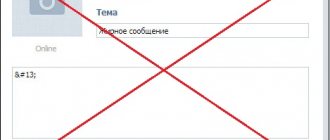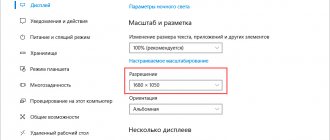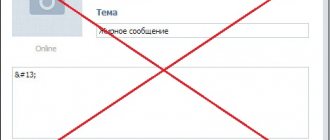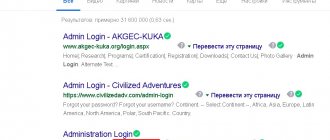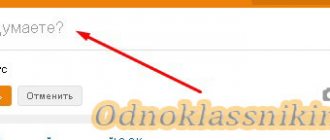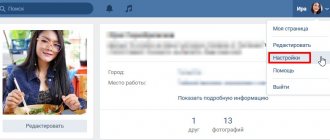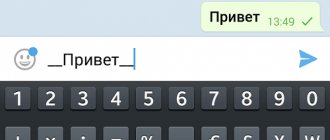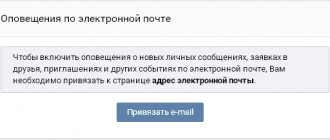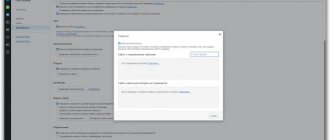Most likely, you accidentally turned the mouse wheel while pressing the Ctrl key. In the browser, this changes the font; it becomes smaller or larger, depending on where you turn it. Interestingly, no one believes that he could have done this by accident!
Enlarging the font is very simple:
- hold down any of the Ctrl keys (right or left) and slightly roll the mouse wheel away from you,
as if you were scrolling the page back. The font should get larger as you scroll. If you go too far, turn it in the opposite direction. When the size is normal, release the Ctrl key and the wheel. - You can do it another way: by opening the VKontakte page, press Ctrl-0 (zero) on the keyboard
- that is, press and hold Ctrl, then press zero in the horizontal row of numbers, and then release both keys. This returns the normal font size (100%) to whatever is currently set. - You can also increase the font step by step by pressing the Ctrl-plus key combination.
The VKontakte font has become large and huge. How can I change it to normal?
Usually the reason is the same - you accidentally turned the mouse wheel while pressing the Ctrl key. This made the font larger.
Reducing the font and making it normal is simple:
- Return to the VKontakte page, hold down any of the Ctrl keys (right or left) and slightly turn the mouse wheel towards you.
In this case, the font should become smaller. If it gets too shallow, turn it in the opposite direction. When the size is normal, release the Ctrl key and the wheel. - Another way: having opened the VKontakte page, press Ctrl-0 (zero) on the keyboard
- that is, press and hold Ctrl, then press zero in the horizontal row of numbers, and then release both keys. This returns the normal font size (100%). - You can also reduce the font step by step by pressing the Ctrl-minus key combination.
Large font in the news feed
That's how it was intended. Since October 2021, VK began to show short text entries (quotes, for example) in a larger font if nothing is attached to them. There's no way to fix this. They want you to pay more attention to the text. If you go to the recording source (for example, to a group), then the font there will be normal. It's big only in your news feed:
Large font in the news feed and normal font inside the group.
How to write in bold or large font on VKontakte?
There is no such option on VKontakte. More precisely, somewhere on the VKontakte website you could see a bold and large font and now you think that you can write in the same way in other places on the site. However, in reality this is not the case. This is impossible in regular messages, in comments, on the wall. If you could write in bold or large font anywhere, everyone would do it, and the VKontakte site would long ago turn into a real hell, and you and I would go crazy.
If you really want, you can press the Caps Lock key and write in CAPITAL LETTERS. But then people will think that you are hysterical, and no one will actually read your messages. Maybe you just want to stand out, become more noticeable, so that people pay attention to you? Then try wearing a red blouse. Good luck!
How to change the font of an inscription in a photo editor?
Any of your VKontakte photos can be processed in a photo editor - to do this, by opening it for viewing, you need to select “Actions → Photo Editor”.
In it, the button with the letter “A” (on the left) adds an inscription. The beautiful font used there is called “Lobster”. But it can be changed:
- In the photo editor, click the add text button “A”.
- Type the text of the inscription you want to add.
- To the right of the place where you type the text, you will see the “Aa”
- it changes the font. Each time you press the font changes to “Impact”, “Lobster” and “Impact” again.
The VK interface and its style are constantly changing by web designers, and the average user cannot do anything about it - in fact, there is no need for this. However, there is one feature that the user would like to “Twist to suit himself”, this is the font - make it a little larger. This function would be useful for users who constantly “Monitor” interesting pages, because of which (constantly looking at small print) their eyes may hurt, and over time, their vision may weaken altogether.
Method two: global browser settings
Above, we discussed how to reduce the zoom level in Contact using web browser tools, but since this change only affects the page you are on, it’s worth learning another way to solve this problem. If you want to change the scale of all sites, then the browser has a special setting for this that needs to be changed.
Looking ahead, I would like to say that, unfortunately, there are no universal instructions for each browser, so at some points they will diverge. Below, “Yandex.Browser” will be given as an example, but changes in other browsers will be indirect - only the names of the various options may differ.
So, let's go directly to how to change the zoom in “Contact” using the browser settings:
- Go to your browser settings. Usually, to do this, you need to click on the “Menu” button and select the item of the same name.
- In Settings, open Advanced Options. To do this, scroll to the very bottom of the page and click on the appropriate item.
- An additional menu will open. Scroll down the page until you find “Web Content.” It is in this area that you will see the Page Zoom drop-down list.
- By clicking on the list, a menu will open, in which you can determine the display scale of all web pages of the sites. As you can see, it is allowed to change it in the range from 25% to 500%.
- Select the desired value.
After this, you can close the settings tab, as this setting is saved automatically. Now when you visit sites, you will see them displayed at the scale you chose. If you want to change it in the future, you will need to repeat all the steps in these instructions.
Font enlargement
In this article we will analyze almost all the available and currently simplest methods for increasing the scale of a page in VK.
In user settings
Previously, a function that allowed you to zoom in on a page was present in the account settings themselves. You just had to go to the settings and check just one box next to the phrase “Use larger fonts.”
However, now, at the time of 2018, asking the question to VKontakte technical support: “how to increase the font in the page settings on VK?”, we will receive only one answer - no way, this function is no longer available.
But you shouldn’t be upset after such an answer, it was just one of many ways to achieve what you wanted.
In browser options
Fortunately, none of the existing browsers is going to make such a mistake as VKontakte, and the average Internet user can easily make the font larger in VK.
Google Chrome
allows you to increase or decrease the font of any Internet page directly from the main menu of the program, without getting into the “Wilds”. To do this, click LMB on the icon that responds to settings (shown as three vertical stripes), which is located to the right of the address bar. Now in the pop-up menu, find the line “Scale” and click LMB on the “-” and “+” buttons and adjust the scale to your liking.
Important:
By changing the font on the tab with the social network VKontakte using this method, the font will change only on this tab. On the remaining pages, the scale changes separately.
Opera
allows you to change the scale in the same way - from the main menu of the program. To do this, open the “Menu” by clicking LMB on the “Opera” icon located to the left and above the address bar. Next, do the same steps as with the Google Chrome browser.
Important:
After restarting the browsers, the page scale will return to its original position and will be equal to the standard 100%.
Yandex
browser
is designed in exactly the same way as the previous two. To increase the scale of the VK page, call up the settings menu (LMB on the button in the form of three horizontal stripes) and at the very top there will be a scale setting.
In Mozilla Firefox browser
you'll have to do a little more work. First, press the "Alt" key on your keyboard, this will bring up the settings menu. Then go to the View tab and select Scale. Now, by clicking LMB on “Zoom In” or “Zoom Out”, change the scale to the size you need.
Internet Explorer
is designed in the same way as Mozilla Firefox - the “Alt” key on the keyboard, the “View” section, “Scale”.
System keys
The following method allows you to enlarge the font using your keyboard. To do this, hold down the “ctrl” key on the keyboard and, without releasing it, press the plus or minus key.
There is another similar way to change the scale of a page on a laptop. Hold down the “ctrl” key on your keyboard and, without releasing it, roll your mouse wheel up – the zoom will increase, or down – the zoom will decrease.
How to zoom out in Odnoklassniki
Method No1
If the font on the page seems too large for you, you need to adjust its size so that it becomes convenient for you personally. To begin, hold down the Ctrl button on your keyboard, then, while holding it, scroll the mouse wheel. If you scroll the wheel up, the scale will increase, and when you scroll down, it will decrease accordingly. Change the page size until you feel comfortable reading texts and looking at images.
Method No2
The second method involves zooming in or out on the screen on your computer using hot keys on your keyboard. This method is perfect for site users who use Odnoklassniki through browsers installed on a laptop, because they often do not use computer mice.
To change the scale, you need to do a few basic steps. To narrow the page, first hold down the “Ctrl” button, which is located in the lower left corner of the keyboard, hold it down and press the “-“ button. The more times you click on this button, the more the zoom will decrease. If you want to increase the size of the font and images, hold down “Ctrl” and press the “+” key. Buttons with plus and minus icons are located on the right side of the keyboard or in the line with numbers.
Method No3
In addition to those methods that involve pressing keys on the keyboard, there is another - through the browser. If you choose it, you will need to use the settings. In the list of possible browser settings, find the line with the specified percentages, next to which there are the “+” and “-“ buttons. Accordingly, you can simply click on these keys to increase or decrease the screen size.
These are the simple ways to change the page scale of the Odnoklassniki website in a browser on a computer. Now you know what to do when your eyes get tired of large or small print.
Save it for yourself!
Standard VKontakte settings are not always convenient for individual users; the interface must be individual. It is difficult for someone to strain their eyesight or a person wears glasses: small font makes it difficult to understand texts. Many people spend long periods of time online on weekends, which can have a negative impact on eye health.
There are several ways to enlarge the VK font. It depends on which browser you use to access the network and what type of computer you use (desktop or laptop). You can also use the keyboard or mouse to zoom in.
The simplest thing: go to your page, press the Ctrl button, roll the mouse wheel. Select a convenient and optimal size, and then simply release the Ctrl button. The same can be done from the keyboard, also press Ctrl, scale the text with the + icon, press - - the font is reduced. With these manipulations, pictures, photos, and videos are simultaneously enlarged and reduced. You can enlarge the font on a laptop using the touchpad, a panel that serves as a replacement for a mouse. We spread our fingers apart, like on a smartphone, and the text becomes readable.
The font size can be changed in the settings themselves: go to my settings, find the appearance settings column, select use larger fonts, click the checkbox.
Zoom in
Often, if you have poor eyesight and the standard font size is too small for you, there is no point in going through the above procedures every time. It will be easier to change the system settings on your computer or smartphone once, which will allow you to increase the font not only on the Internet, but also in the system itself.
On the computer
To do this, go to the “Desktop” of your computer and open “Control Panel” through the start menu.
Now go to the “Design and Personalization” section, and then “Display”.
Important:
If your monitor diagonal is 15.6 inches, then choosing a parameter greater than 125% is not recommended.
Now click apply. Please note that changes will take effect only after you log out (not turning off the computer, but ending the current session).
On the phone
Having figured out how to increase the font on your computer, a similar question arises: How to increase the font on your Android device? In fact, this is one of the simplest functions of your smartphone, regardless of the Android version.
To do this, go to your phone settings, then select the “Devices” section and go to the screen settings (display). The default font size will be normal, you will only have to choose large or very large. Done, settings applied.
Conclusion
Although the web designers of the social network VKontakte believe that they have brought their brainchild to the ideal, there are still users who are dissatisfied with certain parameters that they would like to change - increasing the font is one of these parameters. And although this function is initially not available in the VKontakte settings, this does not prevent the average user from achieving what they want through other manipulations. After studying the article, you will learn about all the currently available methods for increasing the scale of a VK page.
The interface is a purely individual thing. There will always be a user who is not satisfied with something, because you really want to make your account unusual and non-standard, thereby attracting attention, making new friends who will comment on photos and give “likes”. How to do this?
It is precisely for such people who are “dissatisfied” with the administration of the most popular social network that there are several options for registering a user account. You can opt for a standard blue interface, or you can make your page pre-revolutionary or sports - it all depends on your preferences.
Today we’ll talk about how to change the font on VKontakte in various ways. For many, this question is really relevant. It’s worth noting that the standard font on VKontakte is small. On the one hand, this is justified by the fact that your page contains a lot of information that will be fully visible. On the other hand, users with low vision are extremely unhappy with this. Fortunately, such a problem cannot be called a problem. It's just a matter of a few minutes. And this can be done in several ways.
VKontakte: method 1
Find the “ctrl” key on the keyboard of your computer device and hold it down. With your other hand, start scrolling the mouse wheel. This will help you scale the page to the required size. Just remember that not only text information will increase, but also all materials located here (pictures, videos, photographs).
This method is incredibly simple and ideal for those who, at a given specific moment in time, need to look at something in more detail or read text written in very small font. If you need to constantly work with enlarged text, we recommend that you use the second method.
How to increase the font method 2
The VKontakte administration specifically provided for this. So, go to your page and select “Settings” in the list of categories on the left. Having entered the tab, scroll through it almost to the very end, until you reach “Appearance Settings”. There, check the box suggesting the use of larger fonts.
It cannot be said that the result of such a simple operation will exceed all your expectations. The font will increase, but not by much. Although for some users this is quite enough.
How to increase the font on VKontakte: method 3
This method involves changing the scale through your browser menu. In fact, it can be considered an analogue of the first method.
If your browser is Chrome, then find the wrench (top right), then the line “Scale”. Here we click the cursor on the “+” icon until we achieve the desired result.
If your browser is Mozilla, then find and click the orange (purple) button (top left), then click on “Settings” and “Menu Bar”. There we find “View”, select “Zoom” and, finally, “Enlarge”.
If your browser is Opera, click the button (top left), then “Page” and “Zoom”, which is recommended to be increased to 120-150%.
How to enlarge the font on VKontakte for users It’s also very simple. We go to the browser, look for the gear icon (top right), click on it. In “Settings” we look for a tab called “Add-ons” and check the box next to “The font size is always less than...” We change the current value of 9 to 20, for example, and evaluate the result.
Now you know how to change the font on VKontakte, adapting it as much as possible to your needs and characteristics. Now is the time to change the theme of the page itself. But we'll talk about this another time.
Convenience of communication is one of the primary goals of social networks. But what to do when exchanging messages and posting news becomes uncomfortable because the font is too small? Not every owner of a computer, tablet or smartphone has perfect vision. In this regard, social network users, who often spend many hours online, are wondering how to enlarge the “VKontakte” font. There are very simple and quick ways to solve this problem. So let's figure it out together.
How to zoom in on a VKontakte page?
The size of the font and other elements can be increased in the browser itself. Each of them has a scale tab; you just need to select the desired number. In Chrome it’s an icon with a wrench, scale, in Mozilla it’s an orange (purple) button in the top left, view, scale. In Opera, the button you are looking for is also located on the left, page, scale.
Change fonts to suit your needs to achieve maximum user comfort.
How to zoom in and out on a page? How to increase and decrease it in Contact and Odnoklassniki? You need to press 1 button + mouse.
When working, playing, communicating on a computer or laptop, there is often a need to zoom out or zoom out on a page. It can be especially inconvenient to communicate on social networks, such as Vkontakte or Odnoklassniki, sometimes the font is either too large or too small, it is inconvenient to read, view posts, photographs, pictures and write. You urgently need to zoom in or out on a page in Contact or Odnoklassniki. Unfortunately, not everyone knows how to zoom in or out on text, images, in Contact or Odnoklassniki. Meanwhile, it is very simple to reduce or increase the scale of a page in VKontakte or Odnoklassniki. To do this, we need a button on the computer and a wheel on the mouse.
The easiest way to enlarge or reduce a page in Contact and Odnoklassniki, and a simple, universal method using a browser. Since the 2 most popular browsers are Yandex and Google, I will show them. Let's begin to enlarge and reduce the page in Contact and Odnoklassniki with Yandex.
There is a button in the upper right corner, this is often found in the mobile version. In my picture, click on it under the number 1.
Number 2 and 3.
“-” when clicked, the page in contact or classmates will decrease accordingly.
“+” when clicked, the page in contact or classmates will increase accordingly.
It’s so easy and quick to zoom in or out on pages in Contact and Odnoklassniki, suitable for any Yandex browser page.
Let's see how to enlarge or reduce a page in google.
To enlarge or reduce a page in Contact or Odnoklassniki in the Google browser, also in the upper right corner of the screen, press the button, number 1. Find the word scale. “-” We reduce the page in Contact and Odnoklassniki. “+” We enlarge the page in Contact and Odnoklassniki.
Now let's see how you can enlarge or reduce a page in Contact or Odnoklassniki, regardless of what browser you use.
In order to zoom in or out on a page in Contact or Odnoklassniki, press the “Ctrl” button on your keyboard without releasing it, i.e. hold, while holding the mouse with the other hand, rotate the wheel on it. Move the wheel forward to enlarge the page, and move it backward to reduce the page.
To return the page to its original size. Press the “Ctrl” button on the keyboard again, while holding this button on the keyboard, press the number “0” with your other hand. That's the whole trick. Now you can enlarge or reduce a page in Contact, Odnoklassniki, and any other page or site on the Internet. Bye everyone!
Almost every second resident of our country likes to use the VKontakte social network. Everyone knows how to use it, but they don’t take into account one interesting point: technology is growing, and more and more new monitors are appearing that increase the resolution and offer users a high-quality picture. On the one hand, this is good, but on the other, users sometimes become victims of unpleasant incidents, for example, the text and page on a social network are significantly reduced, but how to enlarge the “VKontakte” page is not indicated anywhere. Therefore, in order to understand this situation, you need to carefully read our instructions, where we provide the easiest way to get rid of this problem.
Configuring settings in the browser
If after the first method reading has not become comfortable enough for you and the letters are still floating before your eyes, then let’s try to figure out the settings of your Internet browser. After all, whatever one may say, it is he who is responsible for how to change the font “VKontakte” and on any other site. We will need to enter the main menu of the browser and set the page scale:
- In Opera, the “Main Menu” button is located in the upper left corner, click it, then in the drop-down list select “Page” (second from the top) and “Scale”;
- In Internet Explorer, the necessary button is placed on the outer panel on the right, click on it. Next, select the “Scale” item and adjust it to the desired size;
- in Google Chrome we look for the main menu in the upper right corner. In the drop-down list we find the scale parameters and adjust them by pressing the active buttons + and -;
- To enlarge the font in the Mozila Firefox browser, open the “View” tab located in the upper left corner, select “Zoom” in the menu that opens, and then “increase” or “decrease”.
A scale of 120-150% will be quite comfortable for reading. Moreover, the text and images will become larger not only for VKontakte, but also for all the sites you visit. But do not forget that if the scale is set to more than 100%, then you will have to control the page using the vertical and horizontal scroll bars.
Method two
Before increasing the font on VKontakte, think about whether it makes sense to increase the font in the browser?
And then, all sites will be displayed with larger fonts (but also with larger images). As a rule, this does not require any complicated steps. Simply enter the main menu of your Internet browser or its settings. It is there that you can choose the font size that suits you. In many web browsers, you simply hold down the Ctrl button on your keyboard and roll the mouse wheel forward. Thus, you can very quickly and easily change the font size on sites, including VKontakte.
Now you know how to enlarge the Vk font. As you can see, nothing complicated. By the way, not so long ago we wrote about, if you don’t know, check it out.
Good afternoon everyone. In today's short article we will discuss things that seem elementary at first glance - how to increase the font in VK and adapt the site page to the screen of your monitor.
Why is this even necessary? If you have vision problems, you may find it uncomfortable to browse the site when the font is too small. And it’s simple - visual perception is different for all people, sometimes you want to use it without straining your eyesight. Let's find out how it's done.
All in your hands
Another common and very simple way to enlarge the “VKontakte” font is literally in our hands. On the keyboard, hold down the Ctrl (Control) key and roll the mouse wheel up. This simple movement zooms in on the page. Once the optimal size is set, simply release the wheel.
Another option: hold down the Ctrl key and adjust the scale by pressing the buttons with the “+” and “-” symbols on the keyboard (on the right on the remote panel with numbers or at the top above the letters). Each press of the “+” key adds 10% to the scale. If you have Windows 7, then a special tool will help you increase the font. It's called an electronic magnifier. It opens by pressing the Win keys (black square between Ctrl and Alt) and “+”/“-”. With its help you can decipher even the smallest text.
Zooming out in Google Chrome
And again we are faced with different menu commands when the keyboard command is the same. If you are interested in how to make the screen smaller in VK in Google Chrome, open the main menu (the button with the image of three horizontal stripes at the top right). Do you see the inscription “Scale” ? And on the right is a number and buttons “+” and “-” . Click on them until you are satisfied with the appearance of the page.
This question is quite popular on the Internet. However, it is worth accepting the fact that when compressing any video, maintaining its quality is very difficult. Another thing is to hide all the existing shortcomings in a compressed material. Sometimes, such a piece of jewelry will evade even the most experienced film fan and he will not be able to distinguish the previous version from the compressed one.
In this article we will look at the most popular programs for compressing and converting video, and also tell you how to compress video without losing quality with the HandBrake tool.
How much space does HD Ready, Full HD, 4K video take up?
On average, 1 minute of video takes:
- When shooting in HD Readry (720p) at a speed of 30 frames/second - 60 MB;
- When shooting Full HD (1080p) at 30 frames/second - 130 MB;
- When shooting Full HD (1080p) at 60 frames/second - 200 MB;
- When shooting 4K (UHD) at 30 frames/second - 375 MB.
The difference between HD, UHD, 4K and 8K video formats plays a decisive role in determining recording volumes. But there are other parameters on which the size of the video file depends: audio parameters, bitrate, aspect ratio, color resolution and others.
For smartphone and tablet
To enlarge the font in your gadget, open the page and spread your thumb and forefinger in different directions diagonally on the device, as if stretching the image. This will enlarge the page and allow you to easily read even the smallest font. The reverse action will help return everything to its original state.
The most common problem among social media users is random font changes. It can arise for various reasons, and few people know how to return the scale to its previous position. This article will describe in detail what needs to be done if the font in “Contact” has changed.
All you need is a keyboard and mouse
How to change the scale of the “VKontakte” page? To do this, you do not need to perform a lot of actions, install applications or resort to the services of a specialist. You just need to arm yourself with a computer keyboard and mouse, which will allow you to achieve the desired result. Yes, you heard right, just these simple computer elements will give you the opportunity to change the scale of the page and adjust it to your monitor or personal desires. Simply hold down the Ctrl button and use the mouse wheel. This will allow you to scale the browser page without any problems and you will get the size you need. It will be remembered for this Internet address and the next time you log into a social network, you will have exactly the size that you set for yourself.
Now you know how to increase the scale of VK. But there is a second method, which also applies to these simple elements and also uses the treasured “Ctrl” button. However, now instead of the mouse wheel you need to use the “+/-” buttons. They are the ones who will adjust the scale of the page and give you the opportunity to change it at will. How to increase the font in VK? There is no need to answer this question, since if you scale, you will automatically change the page font, which will either increase or decrease, depending on your actions.
If you want to be personally responsible for every element in your social network, then you should turn to applications that will allow you to change almost everything you need, but this is only if such applications exist.
Now the problem: the VKontakte page has become smaller; how to enlarge it has become solvable and simple for you. It is enough to remember the required key combination, and you will be able to achieve the desired result without any problems. Yes, there are many other methods to change the appearance, but they are more complicated and require much more time to implement, therefore, it is better to use our recommendations.
While working on a computer, some users find that text or labels seem too large, but they do not know how to reduce the screen scale on the computer and bring the specified objects back to normal size.
Unfortunately, there is no one solution for all such problems, since the causes differ in different situations. In this article, we will look at the three most common situations when you may need to reduce the screen scale and tell you what you can do about it.
Most often, when users ask how to scale down the screen on a computer, they mean the scale of shortcuts on the desktop.
The fact is that by default, the Windows 7 and Windows 10 operating systems use fairly large shortcuts, while Windows XP and older versions of Windows use smaller shortcuts. As a result, users accustomed to Windows XP want to reduce the screen scale so that the shortcuts become the usual size.
This can be solved very simply. You need to right-click on the desktop, go to the “View” menu and select “Small Icons”.
In addition, in the “View” menu you can enable or disable the ordering of shortcuts and their alignment on a grid.
The font in “Contact” has become smaller. How to return?
In some cases, users may accidentally change the zoom in a split second. This is done by pressing the Ctrl key and scrolling the mouse wheel forward or backward.
To change the font in Contact, you need to:
- Return to your page, hold down the Ctrl key and scroll the mouse wheel away from you. As you scroll, the size of the letters will increase.
- The second way is to go to your page, press the Ctrl and zero key combination at the same time, then release. This way the font returns to the size that was originally set.
What to do when the font on other pages has not changed, but VKontakte has become small
There is no single answer to the question “Why did the font in Contact change?” In each situation, the reasons may be different, however, as well as the methods for solving this problem.
On the VKontakte website there is a “Settings” section, in which, in fact, you can change the size of the letters. This is done this way:
- In the left column of the site, select the “Settings” item, click on it, after which you will go to the “General” section.
- Scroll down the page and find the “Use font size” option. Put a tick next to it.
- Go to your page and evaluate how much the font in “Contact” has changed.
Method one
You can increase the font size in VKontakte through the settings.
It's very easy to do. To do this, go to “My Settings”. You will find yourself on the first tab, which is called “General”. Now just scroll your mouse wheel down and you will see the inscription “Use larger fonts” in the “Appearance settings” section. Check the box and you will immediately see that the font will become slightly larger. So, this is the first way you can increase the font size on VKontakte. There are two disadvantages here: the first is that the font is enlarged only for the VKontakte site, the second is that it increases slightly.