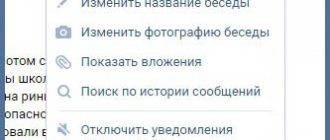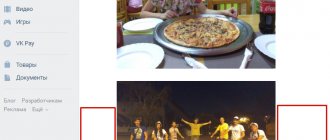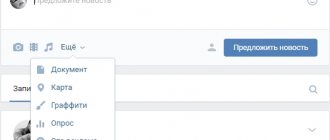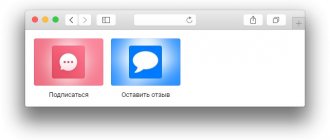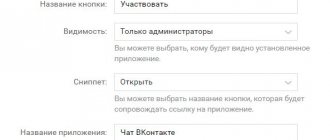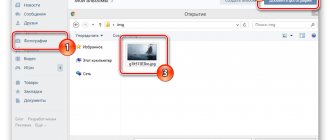Today I’ll tell you about the long-awaited innovation on VKontakte - conversation management. Now the creator of the conversation can regulate the rights of participants, appoint administrators at his discretion and define the role of each participant in the dialogue, as in groups. This will allow you to hide some of the data from viewing and limit the role of those users who interfere with comfortable communication between others. Now let’s figure out how to set up permissions inside a conversation. For now, this functionality is correctly implemented only in the full version of the site; restrictions should also apply in the mobile version and in mobile applications, but visual changes are not expected yet. Clicking on buttons that should not exist for users with limited rights will cause an error.
How can a creator set up a VKontakte conversation?
So, you are the creator of the conversation. To go to the management section, you need to click on the three dots (at the top of the dialog window) and select Dialog Information in the menu that opens.
A dialog box will open, for the conversation creator it will look like this:
That is, you can assign any of the conversation participants as administrators and restrict the others from inviting outside participants, excluding any user from the conversation, editing conversation information, changing a pinned message, and adding administrators (available only to the creator or the creator and administrators). For other participants, only what the creator has allowed will be shown. In the most limited version, the participant, in addition to communication, will be able to view all attachments of the conversation (photos, files, music, videos) and that’s it. This is what a customizable list of restrictions for the creator looks like, located in the Management tab.
This way, you can assign administrators and limit some of the conversation settings for other members. The hierarchy consists of three levels: the creator (the most important), administrators (appointed by the creator and given a certain set of rights) and other participants (they will be shown what is available to everyone). It’s convenient that when creating a conversation, you can configure important parameters for its participants.
How to create a VKontakte conversation via a computer? Dialogue on VK is a great way to chat with friends or business partners. Moreover, for this you will only need a couple of minutes in contact.
Hello friends! Today I will tell you in this article how to create a conversation on VK from a computer in the new version. Why might this be useful?
Imagine, you want to communicate with your friends, or business partners, or maybe you want to hold a seminar; in general, you need to gather an audience.
Introduced? Of course, you can use, for example, a stethoscope on Skype or something else, but not everyone has such tools installed on their computer or phone, but perhaps everyone now has a contact, even my cat grandma uses it).
Therefore, I believe that creating VKontakte communication is not a problem at all! So how to create a conversation with several people on VKontakte? More likely with fifty people than with several).
So, how can you create a new design for a conversation with several people on VK? 1. Knock your friends on the wall Go to VK, to your page, profile, account, well, you understand what I mean. 2. Find the inscription “messages,” click on it.
3. Write, click on “write a message” When you hover over “+” you should see “start a conversation” 4. Click on the checkbox, the message “enter a friend’s email or his name” will appear
5. Choose who you want to invite to chat from your friends. At the moment, for communication or dialogue, I don’t know what you will call it, you can invite up to 50 friends. I think 50 kg is enough friends for a girl; with a large number you won’t understand who writes what, and to whom and when to respond). Why am I writing with friends? Things are such that at the moment, the person you want to invite to communicate should be your friend. Logical question. How to create a conversation in VKontakte not with friends? There is a solution. If you don’t have this person as a friend on VK, don’t drink with him, maybe your friends have him as a friend (as he said). They will be able to invite him into dialogue.
How to create a conversation on your phone? Everything is done exactly the same, I see no point in repeating it.
Conversation functionality
Let's look at the main features of the general chat:
- Adding interlocutors. Click the three dots icon in the general chat and a window will pop up. Click on the “add people” button and select the person you want to invite.
- Removing interlocutors. I click on the avatar icon in the upper right corner of the chat, a list of interlocutors will appear. Hover your mouse over the participant and select Remove from Conversation.
- Attachments. By clicking the paperclip icon in the lower left corner of the chat, add various files: photos, videos, audio recordings and documents.
- Deleting correspondence history. Through the “ellipsis” icon you can clear all messages (history) by selecting the appropriate item in the menu.
- Exit chat. You can leave the chat by clicking the “ellipsis” icon and selecting the “leave conversation” button.
Using VKontakte conversations, you can ensure that an issue concerning a small group of people is resolved quickly and satisfies the wishes of all participants.
Good day, dear visitors! Every user of the VKontakte social network has at least once had the need to create a group chat in order to communicate with several friends at once. In this article we will look at how to create a VKontakte conversation.
VKontakte group chat is a conference function, which is often called a conversation. It allows you to communicate with several people at the same time. You can add up to 29 people to a VKontakte group chat. Each conference participant can add to the conversation only those people who are his friends.
How to create a VKontakte conversation via a computer with a new design
Now let's look at the main problem of the alien invasion, how to create a VKontakte dialogue with a new design? I don’t know about you, but this new design in VK is annoying me, especially since it hasn’t really been completed yet. Half of the functions still don’t work compared to the old VK. In short, there is no way to do it, there is an option! To do this, you need it easily, 5 seconds, for now this is the only way to do it, all questions to the contact admin. How to create a conversation in a VK group? Alas, VK admins are not good people, VKontakte does not have such a function yet, and community subscribers are not your friends? But! You can create a group discussion. It's done like this. Click “add discussion” Create topic. Next, name the topic and write a message.
How to remove a person from a conversation on VK? To do this, I created a conversation with several friends, more precisely, 3 people.
Do you see the arrow? Further. How to exclude a person from a VK conversation? Click where I have the arrow, I have the number three there, you have yours.
Click the cross next to the person who is not worthy and whom you want to exclude. He won't bother you anymore).
So you removed a person, your conscience began to gnaw at you, and you decided to bring him back. How to return to a conversation on VK of a deleted person? To do this, go to the beginning. Click “action” and “add person.” Look for him again and add. We discussed this if you created VKontakte, but what if you were forcibly pushed there?) Yes, this happens, if you have a lot of friends, you can be invited to a conversation. The whole trick is that no one asks you, and if you have an open contact, after each message you will hear a sound, of course you can turn it off in the settings, but why turn it off if you don’t want to communicate? So we need to get out of it). How to leave a conversation in VKontakte? To do this, look at the picture above. At the very bottom there is an inscription “leave”; click on it and enjoy the silence). So, you walked around, thought, you were bored. decided to return to communication. How to return to a VK conversation? Click messages. Seek conversation. Click on it. Press “action” and “return to it.” At this point my tongue is tired of explaining everything. Communicate in good health and see you again!
Has a pest appeared in a VKontakte conversation that is interfering with communication? Or does this pest write nasty things, and then leave the conversation, and at one point return and repeat the actions? We will help you.
So, first, let's look at how to delete from a VKontakte conversation. Only its creator can delete any person in a conversation. Other people can only be removed by the person who invited them. To delete from a conversation, go into it and click on the number of people tab.
A window will pop out. Select the person you want to delete and click on the cross.
But what to do if a person came to a conversation and now spoils all its participants by writing nasty things, and leaving the conversation without allowing him to be deleted and returns, repeating the previous actions? There is a fairly simple way.
First you need to know >
Then go to: https://vk.com/dev/messages.removeChatUser Paste the ID of the conversation and the ID of the person you want to exclude into the appropriate fields, and then click the “Run” button. This person will be kicked out of the conversation.
Attention! After such removal, there is no way to return the person to the conversation.
Sometimes one-on-one communication gets too boring, so to liven up a sluggish conversation, you need to include new people in it. This will add bright colors to the correspondence and make communication much more interesting. Such a solution will be no less relevant when discussing important issues. But in order to correspond with a large group, you need to know how to create a conversation on VK from your phone in the new version of the site. This process is extremely simple and will not cause difficulties, but in order to understand its features, you should at least become familiar with the formation of a small chat on VKontakte and try to use the advice received.
Creating a small chat of several people will not cause difficulties even for those who have recently registered on a social network. To make a group chat, you will need:
- go to the “messages” section;
- click on the small plus sign located above the dialogs (when you hover over the cursor icon, the inscription “create conversation” appears);
- select the necessary people from the proposed list;
- give the conversation a title and upload a picture (optional);
- confirm your actions and start a conversation.
It is important to remember that you can only add your own friends to the online chat. The total number of participants should not exceed 250 people. This limit is set for the convenience of users and normal, full communication.
How to create a VKontakte conversation via a computer?
The alternative way to create group conversations is not difficult either. To do this, you will need to open a dialogue with a person who will definitely be in an online chat, and hover the cursor over the list of possible actions (over messages). Among the proposed options, you need to stop at “add interlocutors”. The further process does not differ from that already described above.
Don’t worry that people added using this method will read old messages.
They will only see those entries that were made after entering into correspondence.
It’s worth mentioning separately how to connect those who are not on your friends list through a computer. To expand the conversation with people who are not friends with the chat creator, you need to ask someone who has them in their contact list. Any participant in the conversation can add interlocutors.
How to do it from your phone?
Having figured out how to create a conversation on VK from a computer, you should pay attention to similar actions from your phone. It should be noted that this process has no noticeable features and obvious differences from the standard method. To create a group chat, you will need to go to the messages subsection and click on the “create conversation” item. Sometimes you need to click “write a message” and find the desired item here.
Removing users from the general dialogue is also not difficult. Users can be removed by:
- creators of correspondence;
- the people who added them;
- Those who wish to leave can leave the dialogues independently.
There are no other ways to reduce the number of participants, so if an annoying, unpleasant person appears in the correspondence and interferes with communication, you should seek help from the online chat creator.
How to create a conversation with yourself on VKontakte?
There is no point in creating a conversation with yourself, since it is no different from ordinary dialogue. To have a chat, you need to have at least three participants, which is impossible in this case.
There is no point in forming separate group correspondence in groups and public pages.
If a user wants to discuss a topic that interests him only with certain people, he should create a separate conversation outside the group, after adding the necessary interlocutors as friends. There are no other options because there is no urgent need for them.
Available actions
The last issue to consider is the features that are available to each participant in the conversation. They are not very different from the actions that can be performed in regular dialogues, but there are some features related to the essence of online chat.
Users can do the following:
- write and send messages;
- add new interlocutors;
- change the design of the conversation (name and avatar);
- add files and pictures;
- view attachments;
- look for the necessary information;
- disable notifications about new emails;
- delete correspondence (other participants will retain it);
- leave correspondence.
The listed functions are enough to enjoy communication and not encounter difficulties. The only thing that is required from users is activity and a desire to express their opinions; the creators of VKontakte have provided for the rest.
Do you urgently need to create a conversation in contact, and you don’t know how? No problem! Read this article and in a couple of minutes you will have a conversation!
To begin with, a few words about why conversations in contact are needed in general
Often conversations are created as part of a training for the participants to quickly respond and discuss common issues; You can also create conversations with several people to work with a client when consultation from several specialists is needed (this makes sense when we are talking about an expensive product); You can also create a conversation to just chat or, for example, it could be a group of students from the same stream to exchange news.
What can the user do?
- Add new people to the chat (the “Add person” button);
- Change the name of the conference (the “Change the name of the conversation” button);
- Set a photo for the chat (the “Update conversation photo” button);
- View all files previously attached by other participants in the dialogue (the “Show conversation materials” button);
- Search for the necessary information in the dialogue (the “Search by message history” button);
- Turn off and turn on notifications about new messages for this chat (the “Turn off notifications” and “Enable notifications” buttons, respectively);
- Delete messages (the “Clear message history” button);
- Leave the chat (the “Leave conversation” button).
How to create a conversation in contact - 2 ways
In fact, creating a conversation in VKontakte is very simple.
Method 1
- Go to the left menu item “Messages”
- Click the “+” button in the upper right corner
- A list of friends opens that we can invite to our conversation
- We choose those whom we want to see in the conversation
- When all the necessary friends have been selected, click “Create conversation” - this button will appear in the lower right corner.
If you invite just one person to a conversation and not several, then instead of the “Create a conversation” button, you will see “Go to dialogue”.
Method 2
- We go into an existing correspondence with one person. Let's say we need to add a few more people to our dialogue
- We find a button with three dots in the upper right corner, next to the avatar of our interlocutor
- Click on it and select from the drop-down menu - “Add interlocutor”
- We select those friends from our list whom we want to see in our chat
how to name, create and manage
On VKontakte it is possible to simultaneously correspond not only with one person, but with several at once, and in one chat. Such conversations are reminiscent of groups on Viber, WhatsApp and Telegram. You can create such a conference in the regular and mobile versions of VKontakte.
To create a conversation, you need to go to the “messages” section and at the top near the search, click on the plus icon.
Creating a VKontakte conversation
A list of your friends will then appear. Each friend will have the opportunity to check a box in order to invite him to the conversation. When you have selected everyone you want to add to the conference, click on the “create conversation” tab, which is at the bottom of the list.
Selecting conversation participants
After creating a conversation, there will be an icon in the form of three horizontal dots at the top. If you hover your mouse over it, several conversation controls will appear. At any time, you can add a new participant to the conversation by clicking on the plus icon. In addition, here you will have access to the “show attachments” section, where you can view the files and documents sent by the conversation participants. There are also functions for searching messages, turning off notifications, clearing messages, and the ability to leave a conversation.
Additional conversation controls
If you click on the round icon of conversation participants in the upper right corner, some more conference functions will appear. For example, here you will have access to a list of all participants. You can also get a link to the conference here, which can be sent by email or via instant messengers in order to invite a person to a conversation.
Conversation control section
If you go to the “management” section, you will have access to privacy settings, where you determine who can add new participants, administrators, and edit information in the conference.
Creating a conversation in the mobile version of VKontakte
In the mobile version of VKontakte, a conversation is created in the same way. First you go to the “messages” section and at the top there is a plus icon. Clicking on it will start creating a conversation. You will be presented with a list of friends from which you choose who to add to the conference. When you decide on the participants in the conversation, click on the checkmark at the top right of the page.
vksos.com
How to create a conversation in contact not with friends
There are also 2 ways here:
Option 1
A new option for inviting non-friends into a conversation, this has never happened before. This feature is only available to its creator:
- We enter a conversation to which we want to invite a person not from our friends list
- Click the button with three dots in the upper right corner
- In the drop-down menu, find “Link to conversation” and click it
- A window will appear with a link and a button to copy it
- We send this link in private messages to all non-friends whom we want to see in our conversation.
This is what the person you invite to the conversation will see
The maximum number of conversation participants is 250 people.
Option 2
You can ask friends to make invitations to their friends' conversations. Any participant in a conversation can invite a friend to a conversation, even if they are not the creator of the conversation. But a button with a link to a conversation will not appear for a person who is not its creator.
Create a VKontakte conversation on a computer
Launch the browser, go to your page and in the left menu go to the “My Messages” section.
In the window that opens, in the upper right corner, click on the “Write a message” button:
In the window that opens, in the recipient section, select the first person with whom you want to start a conversation.
Attention! You can only create a chat with people who are friends with you. You can also add people only from among your friends. Also, the person you invited to the conversation can include his friends who are not in contact with yours.
Thus, we add the required number of interlocutors, fill in the “Subject” field that appears and enter the first message.
Click on the “Send” button and that’s it, the chat is created.
How to create a conversation in contact from your phone
You can also create a conversation from your phone. This can be done both from the official VK application on your phone, and from the Kate Mobile application and from a browser.
Let's consider all the options.
How to create a conversation from your phone in the official VK application
- Go to messages in the application - icon at the bottom
- Click "+" in the upper right corner
- Select “Create conversation”
- We put a check mark next to the names of those friends whom we want to invite to the conversation
- Click the checkmark in the upper right corner
How to create a conversation from your phone in the Kate Mobile app
- Go to messages
- Click the button with three dots in the upper right corner
- In the drop-down menu, select “Create a conversation”
- We select friends by checking the boxes next to their names - whom we want to invite
- Click the “create conversation” button
How to create a conversation in Contact from your phone in the browser
For this we need:
- Open a new tab in contact, for example in chrome
- The mobile version will be displayed. In order to go to the full version, click the button with three lines in the upper left corner
- Scroll all the way down
- Find the item “full version”, click
Now you have a social network in your phone. In contact, it is displayed in the same way as on a computer, and you can use the tips from the first half of this article.
How to add or remove a contact
You can now observe this conversation in your dialogues. If you go into it, you can see how many people are present in it.
To remove a participant (interlocutor), simply click on the link with the number of participants, we will download the full list. Click on the cross next to the person you want to delete.
In the upper right corner we find the “Actions” button, click on it and a whole list appears, among which there is the “Add interlocutor” item. This is exactly what we need:
How to remove a participant from a conversation
Only the creator of a conversation can remove a participant from a conversation.
- Let's go to our conversation
- Click on the button with the number of its participants - it is located at the top in the middle
- When you hover over each participant in the conversation, an “X” button will appear - click it and that’s it - the person we don’t need will be removed from the conversation.
If you yourself want to get out of a conversation that is unnecessary for you in which you were included, then:
- Join this conversation
- Click the three dots button in the top right corner
- Find - “Leave conversation”
How to delete a conversation
In order to delete a conversation, you will have to delete all its participants and exit it yourself. Unfortunately, there is no separate “Delete conversation” button.
Keep in mind that a participant in a conversation you deleted can join it again if he asks one of its participants to send him an invitation. And this person should be his friend.
Now you know how to create a conversation in contact and you can do it even from your phone quickly and at any time I hope the article was useful to you, if so, please share it on social networks and rate it by clicking on star No. 5 I will be very grateful to you
Sometimes there is a need to create a general correspondence on a social network to discuss any issues among several users, in which case a conversation is created in VK.
In this article I will tell you how to create a conversation in VK from a computer, from an application and from a mobile version.
how to make an admin in a VK conversation video Video
…
5 months ago
In this video I will show how you can make a person the admin of a conversation in VK. At the same time, add an admin on VKontakte...
2 months ago
Hello! How about liking the video and subscribing? A? A? READ THE DESCRIPTION - - ------- ------- ------ ----…
4 months ago
How to make a friend or someone an ADMIN in VK THANK YOU FOR WATCHING. IF YOU LIKED THIS VIDEO, THEN...
7 months ago
I'm on VK: https://vk.com/dimamap Bot: https://vk.com/chatmgr Another cool bot: https://vk.com/exlusivegames Like and subscribe!
2 years ago
At about 11 o'clock Moscow time, VK fell into a fucking fit and couldn't get up. After he resumed work, the following bug appeared...
1 years ago
In this video I will show you how you can make a person a leader, moderator, editor or administrator...
1 years ago
This is the link to download VK coffee https://totalsoft.org/go.php?site=https://android.totalsoft.org/V/VKCoffee/VKCoffee_RELEASE_5.32_05092016_01-58-27.apk …
1 years ago
Link to website: https://bit.ly/2Dxhr30 Recently, a bug appeared on the social network VK, with the help of which absolutely anyone...
9 months ago
How to give administrator rights in VK 2k18 conf.
2 years ago
Our VK Group: https://vk.com/gruppailiana Download: https://clck.ru/EXr8Y Script: —————————————————— while(1){ API .messages.addChat…
1 years ago
Recorded using DU Recorder for Android.
6 months ago
WE GET 1000 likes and post the team!!!…
5 years ago
It no longer works. Expand the Description completely, there is a lot of interesting things there ========================= 1)208946 - It will look like...
2 years ago
https://vk.com/club133350331 here is the link to the group, subscribe.
8 months ago
I found an awesome service for creating VK bots—UBOTS.RU! And in this video I will tell you in detail how to install it...
3 years ago
Hello everyone, my name is Arseny. Today I will tell you how to make a BOT on the VKONTAKTE social network on Android...
1 years ago
Are you promoting an information business or a regular business on the Internet? Then you definitely need to know the answers to questions, communication...
2 months ago
Create a bot: https://robochat.io/r/yAhlgLfogkbsyhj8 ✅ □ My VK https://vk.com/mix_fix_sip ✅ □ My group https://vk.com/onlyup_yt ✅ □ Subscribe...
11 months ago
In this video I will show how and where you can assign the creator of a group in VK, so that you can change the owner...
rd-t.ru
How to create a conversation on VK from a computer
- Through your page, go to the message section. In the search bar of dialogues we find “+”
How to create a conversation on VK. Step 1 After clicking, the list of your friends on VK opens. Use the checkbox to select those friends with whom you want to create a general correspondence-conversation. You can also enter a name for the conversation; the field for entering the name will be located next to the “create conversation” button.
How to create a conversation on VK. Step 2 After clicking the “create conversation” button, a dialog box opens. Here you can enter a message that will be delivered to all participants in the conversation
How to create a conversation on VK. Step 3 If not all conversation participants have been added, you can add a participant to an existing conversation. You need to start at three points near the image of the conversation. Then we click “+” and again the window for selecting an interlocutor appears, adding one or more interlocutors.
How to create a conversation on VK. Step 4
Create a conversation from your computer
First way
From your computer, log into your VKontakte account and switch to the “Messages” tab.
At the top, above all current dialogs, to the right of the “Search” field, there is an icon with a plus, when you hover over it, the inscription “Start a conversation” appears. Click on it.
The functionality for creating a new multichat appears. Below you see a list of all friends with whom you can chat. By simply clicking on the white circle next to the name, we tick off those we need.
If you select only one person, a “Go to conversation” link will appear below, which, when clicked, will take you to a personal chat with that friend.
An important nuance: if a phone number is not linked to your VK account, it will be impossible to create a group conference. Usually, whenever you perform any action from such a page, the system asks you to enter a captcha, but in this case, simply nothing will happen.
So, when you select two or more friends, a link “Create a conversation” appears at the bottom, and to the left of this button you can enter its name. For example, “Stream 5” or “Night Shift Managers”, it all depends on what you need. Here you can also upload a photo cover of the chat.
If you don’t want to load the cover and think about what to name it, the group chat will be assigned default parameters. You can always rename the chat later if you want.
As a photo for the conference - a collage of avatars of four random participants. And the name will be a listing of the names of the participants in alphabetical order.
Ready! The conference has been created and will be displayed in dialogs with the specified name or default name. If someone is missing or you forgot to add everyone you need, see how to invite people to the conversation.
Second way
You can create a group chat from any existing dialogue. To do this, select one of the people who will be a participant and open a correspondence with him. At the top, next to his name, click on the ellipsis icon. A menu of possible actions in this dialog will open. Select “Add people”. Further according to the standard scenario.
After creation, you may be interested in how to delete a VKontakte conversation - please follow the link.
FAQ
How to find a created conversation on VK?
To find a conversation in the list of dialogues, you need to search in the search bar conversations
The same actions are performed when searching through the mobile version and application.
How to find a created conversation on VK in the mobile version
If the correspondence history has been cleared, the search must be done through the browser line. To do this, enter https://vk.com/im?sel=c# in the address bar, where # is the conversation number. VK assigned 1 to the very first conversation, subsequent conversations go in order. Using the method of selecting numbers, you can find the conversation that interests you.
How to find a created conversation on VK
How to delete the creator of a conversation on VK?
You can't delete the creator of a conversation
How to create a VK conversation with yourself?
You can create a conversation with yourself. This is very convenient in case of saving any links, posts, etc.
The procedure is as follows: become a friend of one of your own, or you can go straight to the dialogue, send a message, and it will be sent to us.
How to create a conversation in VK with yourself
How to create a conversation in VK with yourself. Result
Why did a conversation appear on VK itself?
In this case, there are 2 possible reasons for what happened. Either this is a hack, and you need to change the password, or, if you are not the creator of the conversation, then the conversation could have been created by some other user; the VK settings do not prohibit this.
How to create a conversation in VKontakte not with friends?
If a person is not a friend, then you can simply send him a link to join the conversation. The link can be found by clicking on the inscription under the name of the conversation, where the number of participants is indicated.
How to create a conversation in contact not with friends
How to create a conversation in contact not with friends. Step 2
How to transfer the rights of the creator of a VKontakte conversation?
The transfer of VK rights is not prohibited. To do this, you need to click the button in the conversation on the number of participants and go to management. A window with parameters will appear; opposite each parameter you can enter a person who can be assigned certain functions and rights.
How to transfer the rights of the creator of a VKontakte conversation
How to transfer the rights of the creator of a VKontakte conversation. Step 2
To give a person administrator rights, in the search for participants in a conversation, enter the desired surname, there is an arrow next to the surname on the right, click, a small window opens for us, in which we can appoint this person as the administrator of the conversation.
How to transfer the rights of the creator of a VKontakte conversation. Step 3
How to find out the creator of a conversation on VK?
You can see who the creator of the conversation is by opening information about all participants in the conversation; on the right there will be the inscription “conversation creator”.
How to find out the creator of a conversation on VK
What can the creator of a VK conversation do?
The conversation creator can add new conversation participants, remove them from the conversation, and assign administrative rights to any conversation participants.
Is it possible to find out the date of creation of a conversation in VK?
There are 2 ways. Or use the mouse wheel to scroll back to the very first message - this will be the date the conversation was created. Or search through the calendar in a conversation. Choose another year later. If the conversation is empty, it means later, so you can get to the first message.
In this article, I described to you how to create a conversation on VK from different devices and answered the list of questions. I hope my advice will help you solve your problem.
If you haven’t found the answer to your question, ask it in the comments, I will definitely answer.