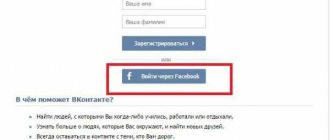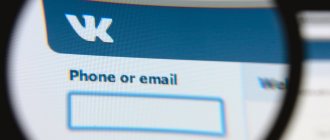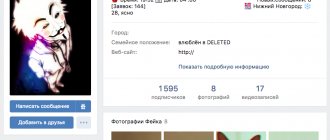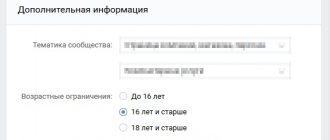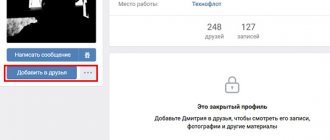Hello! Today we will talk about an error that, I am sure, every Internet user has encountered. "The web page is unavailable" or "The site cannot be accessed." This message may appear when navigating to all resources or only some. Let's figure out how difficult it is to fix such a problem.
If such an error occurs, do not call the technician, but try to solve it yourself. I'm sure everything will work out! If necessary, we are always ready to answer all questions in the comments or via online chat!
What is causing the error?
“The page is unavailable” - what does this message say and when does it appear? Here are some situations:
- A certain site does not work;
- It is impossible to visit any resource;
- Pages do not open in all browsers.
In this case, some kind of error may be assigned (for example, 101, 124), and sometimes we see “The web page at such and such an address is temporarily unavailable.” It’s not difficult to fix this, the main thing is to understand the reasons.
What does it mean if, when trying to visit some Internet resource, we receive the message: “Web page is unavailable”? Trouble appears for a reason; there are explanations for it. Here are a few reasons to help you understand why a site is unavailable:
- “Left” proxy server settings;
- The resource address is specified incorrectly;
- Damaged Cookies (these are pieces of data sent by a web server and stored on the user's computer).
Sometimes the site itself is to blame for the problem. Usually developers quickly fix problems and after a while the resource works again. It happens that the site is blocked by the provider for violating the rules.
All possible options to solve the problem are described in the following video:
Why is the page unavailable?
Errors may look like this and the error code itself is sometimes slightly different:
- the web page at chrome://plugins is temporarily unavailable;
- 124 (net::ERR_WINSOCK_UNEXPECTED_WRITTEN_BYTES);
- the web page at chrome://plugins is temporarily unavailable;
- ERR_SPDY_Protocol_ERROR;
- 101 (net::ERR_CONNECTION_RESET);
- point 10 (net::ERR_ACCESS_DENIED).
Note:
Could not find the server IP address batla.geim.pro – what should I do?
In what situations could you see this problem:
- when going to any one url;
- when accessing any websites from a browser;
- when website pages are not accessible, no matter what browser you access from;
- the Internet connection or data transmission is disabled, that is, access is impossible;
- if there is a problem with hosts.
Removing Cookies
What should you do if the Internet is working, the address is correct, but the web page is still unavailable? Try clearing your history. It's very easy to do. Here are the instructions for Yandex Browser:
- Open the browser. At the top right we look for an icon in the form of three stripes - this is the settings menu. Let's go into them.
- Select the last item “Advanced”.
- In the tab that opens, click “Clear history”.
- It is imperative that the line “Cookies and other site and module data” be checked.
- Click “Clear” and wait for the operation to complete.
Now about Google Chrome:
- Open the browser. Go to settings (three dots in the upper right corner).
- Select “History” and in the drop-down window “History” again.
- On the left, click “Clear history.”
- We mark the period for which data cleaning is needed.
- Check the box next to “Cookies and other site data”.
- Click “Delete data”.
Now try again to visit the site with which the problem occurred. If you fail again, read on.
Causes of the problem
- The main reason why access to the page is blocked is the penetration of malicious code (virus) into Windows, which changes system files and makes it impossible to go to the VKontakte website.
Notice! The main sign of this will be a successful login attempt from any other device (for example, from a smartphone).
- The second reason is the actual hacking of a social network account to distribute links and spam. In this case, you will not be able to access the page in any other way. The same applies to the third option - blocking the profile by the service administration, which usually occurs due to suspicious activity on the part of the hacked page.
Proxy settings
What to do if checking the address and clearing the history did not help, and the message “Web page is unavailable” is still “pleasant to the eye”? Let's analyze the proxy server settings.
Here are universal instructions for any version of the Windows operating system:
- Go to the “Control Panel”;
- On the page that opens, look for the “Browser Options” section;
- In the “Properties: Internet” window, go to “Connections”, then “Network settings”;
- Here there should be a checkmark only for the line “Automatic detection of parameters”;
- Click "OK".
If the site is working properly and is not blocked for violating the rules, this option should definitely solve the access problem.
I wrote in more detail about the proxy server here.
Access recovery
To restore access in the first case, when there is a problem with the computer, you should eliminate malicious files and return the hosts file to its original state.
If a profile is blocked due to hacking or for any other reason, you will have to contact the admin
social network developments.
Virus on the computer
A virus program on a computer that blocks access to a VKontakte page can enter the system when downloading unlicensed games and applications that supposedly allow you to hack someone’s account, increase your rating on a social network or Youtube, and other files from unverified sources.
After launching the file, when you try to log in, a message appears indicating that the page is unavailable.
Inaccessible VKontakte page
In the latter case, there is often a request to enter a password or phone number, as well as send an SMS.
This is required for scammers to be able to log into the page or directly transfer money from a phone account.
In any of the options, you should not fall for the tricks of scammers and provide confidential information.
After all, as a result of unauthorized access to the page, both the page owners and their friends who receive links or files with viruses and messages with fraudulent offers may suffer.
Moreover, you should not send SMS.
Correcting the hosts file manually
In order to fix a hosts file damaged by a virus, you need to do the following:
- Open the system drive (usually C:);
- Go to the Windows\System32\drivers\etc folder;
- Find the hosts file.
The first three items can be replaced by typing the name in the Explorer search bar:
Finding a system file on your computer
Having opened the file using, for example, regular Notepad, you should make sure that its text does not contain any extra addresses after the entry 127.0.0.1 localhost.
An example of a hosts file
If the file does not open for some reason, you will need to restart your computer and enter Safe Mode. The mode is entered by pressing the F8 key before loading the system.
If there are any entries after the IP address - and, especially if among them there is text like vk.com or vkontakte.ru, you should definitely delete them and save the file.
Notice! Often, malware embeds addresses at the very bottom of hosts, so it’s worth looking through it to the end.
After changing a system file, it is worth looking for the program that made the changes to it. Most often it is called vkontakte.exe - if you find one, you should delete it immediately.
Using the AVZ utility
If troubleshooting a problem with the hosts file causes the user some difficulty or fear of damaging system settings, you can download the AVZ program, which is specifically designed to resolve such issues.
This application is capable of:
- Return the system file to its original state;
- Clear static routes, which may also be the reason for lack of access to VK;
- Perform other actions that optimize system performance.
You can download the program on the official website of its manufacturer (Kaspersky Lab) or on other services - preferably verified ones, so as not to download a new virus to your computer.
Antivirus utility AVZ
AVZ is launched as a computer administrator. This is followed by:
- Find the “File” item in the main menu;
- Select “System Restore”;
- Set all the checkboxes as indicated in Fig. 5.
- Restart your computer and log into VKontakte again.
Selecting items to restore files that interfere with access to VKontakte
Hacking check
If all else fails, you will have to check whether the web page was actually hacked or even already blocked after being hacked.
To do this, open the command line by entering the text “cmd” into the command window (called with the Win + R keys).
In the line you should enter nslookup vk.com, and immediately after that - ping vk.com.
The address that appears after executing the second command must match one of those shown by the first.
In this case, you receive proof that everything is fine with access to the social network. But your page has been hacked and blocked by the VKontakte administration.
Checking addresses belonging to VK
All that can be done in this case is to contact the administration to unblock your account.
In this case, they are usually asked to enter a password, phone number and a number of other data to identify the owner of the page (including a security question).
It usually takes some time to restore access.
Important! But the real administration, unlike scammers, never asks the user to send SMS to unknown numbers.
Standard view of a page blocked by the administration
Results
After access to the page has been restored, the first thing you should do is change the password - regardless of the cause of the problem.
You should also check the system again for viruses and set the normal level of protection, if this has not been done before.
It is also advisable to warn your subscribers and friends in case you receive offers from your page to transfer money or send SMS.
You should also be careful when you receive similar offers from other users - it is possible that they, too, have been hacked.
Thematic videos:
VK can't log in, says web page is unavailable
Doesn't log into VK and says page unavailable: What should I do?