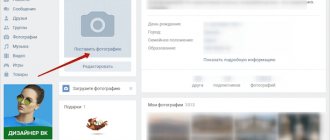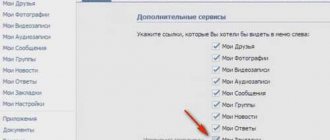When uploading and saving images to social networks, you can specify the location where the photo was taken. This feature is called "geotag" or location. Sometimes tags are placed automatically. In VK, you can set an address under each photo.
If for some reason the user decides to change it or delete it altogether, but does not know how to do it, this article will help him.
Removing a location from a VKontakte photo occurs in the menu under the photo. To do this, on your VK page, in the left column, click “photos”.
All albums and images downloaded and saved on the page will open in the window. Click on the picture whose geotag you want to remove.
The address that was entered when saving or changing the image will be indicated on the right.
Click on it and you will go to the map page. You can also access this menu through the “More” button under the photo.
In the pop-up tab, select the item - specify a location.
Click on the “edit” pencil icon in the upper right corner. Here you can also change the label where the image was taken by dragging the cursor to the desired location.
If you enter the address (indicating the country or city) in the line, then the label will appear automatically.
If you still decide to completely remove it, then click “Delete place”. The button is located in the lower left corner.
If you need to remove several geotags at once, you will have to repeat these steps several times.
Since there is no function to delete all geotags at once. This procedure will not take much time, and the algorithm is quite simple.
Did you know that every photo on your iPhone contains your location? We'll tell you how to remove it!
In the process of sending a photo to a social network, to any instant messenger, or when transferring it using the “AirDrop” function, you, without knowing it, can transfer your confidential information, namely the geoposition
in which the photo was taken. This data should not always be shared with other people!
It is noteworthy that in version 13 of iOS, the developers have provided a special function that allows you to easily disable the transfer of a geolocation tag immediately before sending a photo.
How to activate geotagging on photos?
Recording geolocation on every photo you take can be helpful. For example, if you need to remember exactly where a photo was taken, to quickly sort photos according to the shooting locations, or to compile thematic collections.
To activate
saving geolocation marks in iPhone, you need to:
1
.
Go to “ Settings
” → “
Privacy
” → “
Location Services
”;
2
.
Activate the switch next to the item “ Geolocation Services
”;
3
.
Go down to the “ Camera
” section, then select “
When using the application
” (to enable permanent geotagging) or “
Ask next time
” (in this case the user will have the opportunity to choose whether to enable or disable geotagging each time they take a photo) .
So, after making these settings, along with each new photo, the iPhone will also save the coordinates of the place where it was taken.
How to disable geotagging on Samsung
We are using Galaxy S7 Edge with Android 7.0 Nougat. If you have a different smartphone model or operating system version, some menu items may have different names. However, the overall process is the same for all modern Samsung smartphones.
- Launch the camera app, then tap the gear icon in the top corner.
- In this menu, scroll to the bottom of the screen until you see the “Location Tag” option. Disable this option.
Boom! Ready.
How to disable geotagging when sending photos?
If you don’t want to completely disable geotagging of photos or don’t want to use third-party apps to remove them, we suggest using a useful new feature in iOS 13 that allows you to quickly disable geotagging when sending photos
.
1
. Select one or more pictures that you would like to share;
2
.
Click on the “ Share
” icon;
3
.
Click on the “ Options
” section and
deactivate
Geolocation
item .
Please note that at this point you can not only disable the indication of geodata, but also configure the transfer of additional information along with the photo, for example, the photo editing history and other metadata.
Source
Location
If you want to indicate your current location, that is, your place of residence, you need to use different instructions.
Go to your page. Click on the "Edit" button. It can be found both under the avatar and next to the “My Page” item in the menu.
We return to our pages and see contact information, where your address is reflected.
It’s not always pleasant to notice that the photo you posted on VK shows the place where you are. Especially if the goal is for your photographs to tell a story about an event, and not at all about the place where you were. Or you simply don’t want every user who visits your profile to be able to view this private information. So that this small but not very pleasant moment stops bothering you, remove the location in VK in the photo.
How to Remove Geotags from Photos on iPhone
Geotags are special marks with the coordinates of the place where the photo was taken. Such marks can be left by digital cameras and smartphones; they are recorded in a file and can be transferred along with the photo.
On the one hand, this helps to figure out where the photo was taken. Such tags are used by all kinds of services and applications to visually display images on a map or group photos by location.
On the other hand, data can compromise someone; such information is often used for criminal purposes.
To be on the safe side, you should either completely disable the creation of such tags or remove them from photos before passing them on to anyone or publishing them online.
How to remove geotags from photos
You can find geotags on old photos and remove them using third-party applications from the App Store.
We recommend using Koredoko, Exif Viewer Lite or Metaphoto.
All applications are free, but have certain limitations.
Metaphoto is convenient to use as a quick image sorter. To change information about a photo, you will have to make an in-app purchase, but the program is suitable for quickly searching for photos with tags.
Open the application and select the Tagged with Location filter in the top menu. This way you can immediately see all the photos with geotags from the gallery.
Exif Viewer Lite is convenient because it is built into the standard Photo application. Open the photo viewer, click the Share button and through the More menu add the Exif Viewer Lite button.
Now you can quickly use this icon to view geotags.
Koredoko is one of the most convenient free programs for editing geotags. When selecting a photo, click on the icon next to the photo and in the Share menu, save the photo without metadata. The original will then have to be manually deleted from the gallery.
The most interesting thing here is the ability to quickly change geotags. You just need to drag the photo on the map to a new location and agree to replace the geotags.
⭐ Thanks to re:Store for the useful advice.
Source
How to pin a message in a VK conversation
Pinning entries only works in the web version of Contact (on the website), while the function is not implemented in the mobile application.
So, first, let’s go from the computer to the VK website.
Further:
- Open the desired conversation.
- We leave a message there that needs pinning or find an already published post.
- We put a checkmark next to the message, as a result, the top panel appears in the conversation.
- On the panel, click the pin icon.
- The message is pinned, located at the very top of the conversation and marked with an icon.
Clicking the pin icon next to a pinned message will take you to the place in the chat where the message was originally created.
Each participant in the conversation can hide a pinned post; for this, there is a cross to the right of the post. The cross only applies to the account of a specific user; for others, the entry will remain at the top until a similar action is taken.
How to Remove Location Data from Photos and Videos to Keep Your Location Secret
When someone shares a photo, information in the form of geolocation coordinates comes with it in EXIF. The recipient, using the regular Photos application, can determine where the photo was taken - at home, at work, or somewhere else. Before iOS 13, there were several practical solutions for removing geotags from photos and videos. For example, you could simply disable the location service, take a screenshot of the photo, or delete/change the GPS coordinates recorded in the photo using third-party applications (links at the end of the article).
However, iOS 13 has a built-in feature that allows the user to remove location information from a photo, video, or even groups of them. Then media files can be sent via messages, mail, AirDrop, Facebook, VKontakte, instant messengers, etc. This will allow the author of the photo not to worry about someone else with negative goals finding out your location from the photo from your iPhone.
How to remove geolocation tags from photos and videos in iOS 13?
Just because you're not paranoid doesn't mean you're not being followed. Fortunately, Apple understands this too, so they are constantly working to improve privacy. The new version of iOS, number 13, was no exception, in which, despite the fatal build number, they still provided and implemented a number of useful features for everyone who would like to share their photos and videos with everyone, but at the same time, if possible, not shine your geodata while remaining “in the shadows”. Previously, it was not possible to erase location metadata, but now this great option is finally available. Considering how attackers can use information about the user’s location, the standard function of covering tracks will definitely not be superfluous, especially since you can enable it on the new firmware in just a couple of clicks.
iPhone in hand with Photos app running
All photos and videos taken on an iPhone or iPad contain a large amount of information, including where the photo was taken or the video was recorded. This information is called metadata. Using geolocation data from pictures or videos, anyone can find out where you are now, or where you were a few hours ago. Which, you see, is very unpleasant in itself. But in addition to geodata, the files also contain a lot of other information that helps, for example, with sorting photos, organizing the photo library in such a way that the user can easily access pictures sorted by certain parameters. For example, by date, time of year. If you want to post new photos and videos on social networks, but don't want anyone to know where you are, all you need to do is use this quick guide.
Our Yandex.Zen has even more different life hacks!
Launch the Photos app on your iPhone or iPad. By the way, have you noticed how it has changed?
Photo open in the Photos app
Now select one or more photos and videos that you would like to forward to someone. If you select one photo, simply click the "Share" button in the lower left corner, after which you will be asked to select more files.
Photo is almost ready to send
When finished, click on the “Options” button, and then in the window that opens, deactivate the switch next to the treasured “Geolocation” parameter. On the same tab you will see the “All photo data” option, it is needed to send files via AirDrop, but to activate it you also need geolocation, so there is nothing wrong with us if it is disabled.
Disable geolocation!
That's it, you are amazing! Now no one will know where exactly you were and where you took pictures and filmed your videos, unless you tell about it yourself. Share your files via iMessage, Gmail, Twitter, WhatsApp and anything else you can think of - files don't have any geotags. You can post a couple on Facebook or VK right now to make sure of this again.
You can tell us whether geotags bother you in our telegram chat.
Open the Share menu
Deleting location data is only possible in the Photos app. That is why, to clear geotags, you need to share media files directly from Photos. In this application, find the album or section that contains the content you plan to send. To share a single photo or video, simply open it and click the Share button. And to share several photos and videos, click “Select” in an album or section, mark them all, and only then click the “Share” button. The Share panel opens to configure data sharing.
Delete location data
At the top of the Share (Activity View) menu, you will be able to see the location definition for the selected media. This may be an indication of a specific city or the phrase “Locations included” if there are several places at once.
Now at the top, click on the word “Options” with the side arrow.
In the “Enable” section, you need to deactivate the “Geolocation” slider. This will allow you to remove embedded coordinate data from a photo, video, or group of them. All you have to do is click “Finish” and now “No geolocation” will be written above the media file. You can now share photos through your preferred app or service as usual.
Make sure you remove location data from photos or videos
The Photos app lets you see where a photo or video was taken. You just need to swipe your finger on the photo. When the location service is turned on, a map fragment will appear below the photo indicating the point where the photo was taken. In the case of remote coordinates using the above method and transferring the image or video to another person, the third-party device will not be able to determine the location where the photo was taken.
It's important to note that this feature only affects photos and videos you send via messages, email, or social media. Locally stored media will contain location data. In any case, the photo will also contain metadata about the time the photo was taken, the type of device, shutter speed and aperture.
Features of work
To see all geotagged images, open the photo map. But VKontakte does not always display your location. If you upload a photo from your computer, the location will most likely not be determined.
Or if they sent you a photo in a message, and then you upload it to VK via your phone.
Modern gadgets determine coordinates by default. That's why you need to know about the "enable/disable geolocation" feature on your device.
After all, not every user will like the fact that his personal information is available for everyone to view.
When you upload photos to popular social networks like Facebook, Twitter and Instagram, EXIF data, or location data, is automatically deleted. This is the official version. But only employees of the service into which the images are received can know for sure what is happening with your information.
So the question arises: is it possible to remove GPS data from a photo manually? Yes, you can. And we'll tell you how to do it.