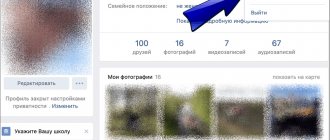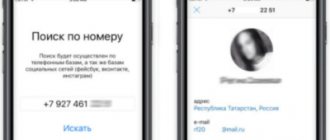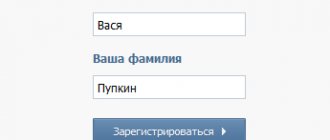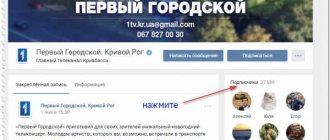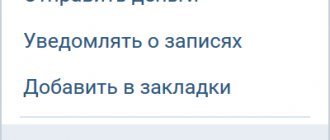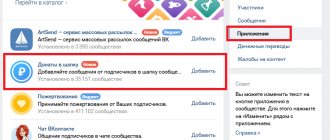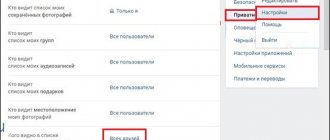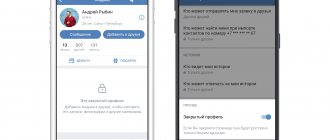The developers have not yet bothered with how to make a video call on VK from a computer. This function is available for smartphones and the mobile application, but in the desktop version you need to dodge. It is assumed that most users access VK from a phone, and there is no need to create a version with video calls for computers. If you simply turn on the VK application in the mobile version on your PC, it is still impossible to activate it, but there are other ways to call VK from a computer.
How to enable video calls in VK
It is unknown what the developers were thinking when they introduced the video calling function with such a strange activation. If you go to your VK page, you will not see the video calling function and how to activate it. To enable video chatting, you need a friend who already has the feature activated. A little weird, right?
But, do not look for such friends, but in the search field, enter the search for groups to activate video calls, they are called “VKontakte calls”. These are open groups, and it is enough to simply leave a message, something like “call me back.” When they call you back, you don't have to answer the call; you can reject it, but this will activate the video calling feature on your smartphone. They usually call you back within 2-3 minutes, and you won’t have to wait long.
First, go to your privacy settings and enable permission for video calls for everyone. Then, after the function is activated, these settings can be changed and calls can be left only for friends.
If your friend has a birthday, and this is marked with the corresponding icon, you can make a video call without contacting support groups.
This method is suitable for both Android and iOS. After activation, in order to call a friend, you just need to find him, go into the dialogues, and look at the image of the handset right on his avatar. Click on it and a choice will open as to what you want to make - a regular call or an audio one?
Several factors may serve as a limitation: 1. You or your interlocutor have an outdated version of the VK application. But this is a solvable problem. Go to the Play Store and update.
2. The second point is the outdated version of Android. The developers don’t say this directly, but in fact, if you have Android version 4.0, it’s unlikely that you’ll be able to make a video call.
3. And, of course, the smartphone must have a front camera.
Most often, if a call attempt fails, a window appears that describes the reasons why the video call cannot be made.
Who can you call from a laptop?
The Android OS emulator program completely recreates the shell of the mobile system for the computer. The phone app running on your computer will have the same restrictions as usual. To call a person, his profile must be open and available for messaging. The user can limit the function of receiving calls in the privacy settings. In addition to completely blocking all incoming calls, each VKontakte visitor can set to receive calls from:
- All users.
- Friends.
- Friends and people on their friend list.
- A separately selected user.
Important! The people who programmed and created the social network “VKontakte” took good care of the safety and security of each user’s personal data. All calls made within the social network are protected and encrypted using a special protocol. Such precautions help protect user data from possible attacks.
Thanks to this protection, calls made through a social network cannot be saved or listened to. Even company employees, including senior authorities, do not have access to communication sessions. Voice and video transmission is not connected to the server where user conversations are stored.
Summarizing all the information in the article at the moment, we can say with confidence that to use the VKontakte calling function you will need:
- A smartphone on which the official application is installed.
- A personal computer or laptop equipped with an emulator program with the VK application installed.
The use of emulator programs does not guarantee high-quality and uninterrupted communication. Such an intermediary is only an unofficial “crutch”, a function not intended by the developers. As for calls through the official application, the quality of communication there is always high. Thus, the function of accessing calls over a Wi-Fi network or using the mobile Internet is an excellent alternative to our usual mobile tariffs. Voice and video transmission over the Internet is carried out without any interference or failures, and the quality of communication is improving with the advent of new technologies.
How to set up a video call in VK on a PC
The function to make a video call in VKontakte is not new. It was tested under Durov, but at that time it was not appreciated and was removed. Now the developers have decided to return to it, but gradually. It is unknown whether this will be made available for PC, or whether it will remain a feature of the mobile version.
Now it is not technically possible to make calls from PC to PC, or from PC to smartphone directly. The only option for making VK calls via a laptop is to use additional software. Many have already tried Android emulators for PCs and know that this is an excellent option to run on a computer those games that exist only in the mobile version. Now these emulators can help you make a video call on VK from a computer. There are many emulators, but Bluestacks has proven itself to be quite good for this task.
After installing Bluestacks, you need to log into your Google account to be able to download applications from the Playmarket. Download the latest version of VKontakte from the Playmarket, log in, then follow the instructions for smartphones. Is it possible to call VK from a computer? Of course, but only through the Android emulator.
Video communication in VK via PC goes past mobile operators and has nothing to do with them. It's cheaper, especially if you have unlimited internet.
Most laptops have a built-in webcam and microphone, which means there is no need for additional devices. If you have previously received video calls via Skype or Whatsapp, then your PC can receive and make video calls on VKontakte.
Here's what you need to do to make a video call
How to set up VKontakte calls simple instructions:
1). First, I advise you to update the VKontakte application on your mobile devices to the latest version.
2). When you log in to a contact from a mobile device, click the three horizontal lines in the lower right corner, after which you will go to the settings section.
3). Find the gear icon in the top right corner and click on it.
4). Select the “Privacy” section.
5). Then we find the section “Who can call me”
I advise you to select the All users section, at least until the function of calling VK via video link is activated. Once the calls are available to you, you can configure them as you wish.
6). Now, to activate calls in a contact, the user for whom calls are already working must call you. Or you yourself can call the person whose birthday it is today, and you will see a birthday alert.
The fact is that the notification has a call function, and when dialing, for example, a video call, you will be able to dial VKontakte calls.
7). You can find communities in which users make calls to other users to activate the VKontakte video calling feature.
Methods for activating VK calls via video communication
It is necessary to clearly understand that VKontakte calls are divided into audio calls and video calls on VK.
To call a user, go to his page and click on the handset symbol, after which the call will begin. If the person you are calling has an old version of the application, you will receive a signal that they have an old version that needs to be updated.
For video calls on VKontakte, after the call, click on the video camera symbol in the top right corner, and then your friend will see you.
Here are a couple more tips to help when activating calls to the user. Although they were mentioned above, experience suggests that it is necessary to repeat this and concentrate your attention on it.
- If you see a notification about a friend’s birthday in your VK account, be sure to call him, congratulate him, and after this action you will both be able to activate VK calls or video calls, this is no longer so important.
- If you know a VKontakte friend who already has calls activated, then ask him to call you, and you will have this wonderful feature.
How to make a video call on VKontakte from your phone
In fact, the video calling function was already available a long time ago, back under Pavel Durov in 2012, but for some reason in 2021 it was decided to remove it and not return to this topic for several years. But technology does not stand still and video communication is almost the main mode of communication between people. People even began to use Skype for these purposes less often, since now it is easier to install a messenger like Viber, WhatsUp or Telegram, so that you can communicate face to face for free and without problems. I talked about this in more detail here.
Naturally, such an opportunity could not be missed, so in April 2021, VK launched this opportunity on mobile phones in the new version of VKontakte. At first, only a small part of users received this feature as testing, but now everyone can use it. You should have been informed about this in the relevant notifications.
To make a video call from VK you need to do the following.
- Install the official VK application through the Playmarket if you use Android smartphones, or in the AppStore if you use iPhones. You can download it by going to the Google store using the link. If you have the application installed, make sure it is updated to the latest version.
- After installation, go to your VK mobile application and find the friend with whom you want to make a video call. Then go to his profile.
- Now pay attention to the avatar. In the top right corner you will see a handset icon. This will be what we were looking for. Just click on the icon and wait for the other person to pick up the phone.
During the call, you will see additional icons, such as muting the microphone, sound, video, or simply reset if you don’t want to call anymore.
But what if your friend doesn’t have the app or hasn’t updated it? In this case, during a video call a sign will appear indicating that your friend has not updated the application.
Well, there are two options:
- Or wait until your friend is worthy of deleting the application.
- Or write to him about it in messages.