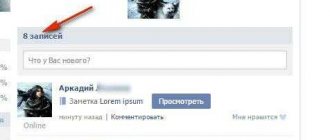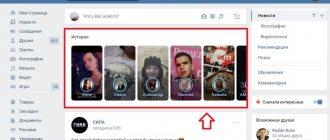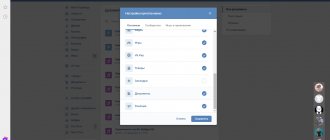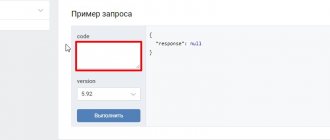How to delete history on an Android phone
During normal use of Android on Samsung Galaxy, Lenovo, Meizu, Sony and others, dozens of different files are saved that are necessary to speed up page viewing.
Over time, the number of elements can reach very large sizes, which begins to slow down the phone, in particular the browser. Therefore, you should clear your browsing history from time to time.
Most browsers, like Yandex or Chrome (the most popular) collect information when opening sites.
Most often this is search history, data, filled out forms, cookies, and also cache, which are specific to individual sites.
In the application settings, you can decide whether your browser will remember specific information, as well as how long it will be stored.
If your browser or Android phone is starting to slow down - the reaction to the review is getting more and more, it's time to clear your browsing history.
Not only in Yandex or Chrome browsers you can delete your browsing history. The same can be done in the Android applications YouTube, VK, calls, Internet downloads, Instagram, Viber, Skype, as well as keyboards.
Clearing search history on Android
NOTE: All pictures were taken on a Samsung Galaxy A3 phone - yours may have some differences.
To clear your search history, launch the Google search app and follow the instructions below.
Click on the button marked with three lines in the top left corner of the screen behind the Google logo.
Select Settings.
The screen will open a number of different options. Go to "Personal Information".
Now select “Track Activity”.
Next, click on the “Application and Web Search History” section.
Scroll down the screen and tap on "MANAGE HISTORY"
Now in the search, click on “Three dots” and select “Select delete option.”
Now click on “Today” (below “Delete by date”).
Now all that remains is to select all the time and click “Delete”.
That's it - your search history is completely cleared. Congratulations.
How to delete browsing history in the Chrome browser on an Android phone
Removing website browsing in Chrome on a smartphone or tablet is quite simple.
Launch Chrome on your Android phone and click on the button in the top right corner of the screen with three dots on it.
From the drop-down menu, select "History".
In the window that appears, you can manually delete pages from memory individually or clear all browsing data at once - select “Clear history”.
Specify for what time and what data and click “DELETE DATA” (I select all time and all data).
If you plan to do this often, select "don't ask" - the device will remember your choice in the future.
Deleting browsing history on an Android phone in the Yandex browser
The process of clearing your browsing history in the Yandex browser is similar to deleting it on a computer.
The first step is to launch the Yandex browser. Next, go to the “Settings” section (gear icon).
Select the “Confidentiality” tab, open the “Clear data” section and indicate what data you want to delete.
To do this, put little birds next to the lines. The last step is to click “Clear data”. If a confirmation request appears, we confirm it. ATTENTION: there you can also prohibit saving visited sites in the Yandex browser on your phone, then you will no longer need to clean and delete them in the future.
That's all. In the near future I will write how to clean and delete saved memory in YouTube, VKontakte, calls, downloads, Instagram, Viber, Skype, and keyboard applications. Good luck.
vsesam.org
Viewing Friends Stories
The considered part of the VKontakte functionality is relatively new, having been introduced by the administration only in 2016. This material is intended for capturing any moments with subsequent publication in a special block on the website. Not all site users yet know how to view VK “Stories,” so in this article we will look at this process in more detail.
“Stories of friends” in the full version of the site
This feature is available for use exclusively by users of the mobile application, with the exception of the viewing process.
"Stories"
there may be several at once, going in chronological order in the same section.
As you can see, searching and viewing the required material cannot cause complications.
“Friend Stories” in the mobile application
In the official VKontakte application, users are given an additional opportunity to create new “Stories”
. However, content posted by other people is also available for viewing in specially designated areas of the site.
Please note that the material in question is in the corresponding block only for the first 24 hours from the moment of publication, after which it is automatically deleted.
We hope you don’t have any difficulties watching “Friend Stories”
.
Concluding this article, it is impossible not to mention that the VKontakte administration, among the standard features, provides the account owner with such functionality as “Active sessions”
. We looked at this part of the interface in more detail in a special article.
Hello, friends! Social networks do not stand still, but are constantly improving, offering their users more and more new and interesting functions. And VKontakte is no exception. In December 2021, the developers added the ability to create a History to VKontakte.
This feature could already be appreciated by those who are registered on Facebook or Instagram. Now contact users also have this opportunity.
You can view your Story or the one your friend added from a computer or phone, but at the moment you can only create and add it to your VK page from a phone or tablet based on Android or iOS. So keep in mind that you won’t be able to do this from your computer unless you install a special program for emulating Android applications, BlueStacks.
How to delete history on Android
How to delete history on Android . On an Android device, just like on any computer, a history of many different user actions is saved. In some cases, storing this history may not be desirable. In this article we will talk about what to do in such cases and how to delete history on Android.
How to delete all history at once
If you want to delete all possible history records on your Android device, then you need to use a special application. For example, you can use the Quick Clear Search History app. Using this application, you can clear your browser history, call history, Google Play search history, Youtube viewing and search history, and much more.
Using this application is extremely simple. All you need to do is launch it, mark the data you want to delete and click on the Clean button.
You can also delete history manually. Next we will tell you how this is done using the example of popular applications.
How to delete call history
If you want to delete your call history, then you need to open the Phone app and go to the Logs section, which displays a list of all your recent calls. Here you need to open the context menu and select “Delete”.
After this, you need to mark those calls that you want to delete and click on the “Delete” button.
After confirming the deletion, your call history will be deleted.
How to delete history in Google Chrome
In order to delete Google Chrome history on Android, you need to open the main menu of the browser. To do this, click on the button with three dots, which is located to the right of the address bar. After opening this menu, select “History”.
Well, then everything is quite simple. You just need to click on the “Clear history” button.
After clicking this button, Google Chrome will prompt you to select which data you want to delete. Here you can select your browsing history, cache, cookies, saved passwords and autofill data. In order to confirm deleting the history, you need to click on the “Clear” button.
How to delete history in Youtube app
Deleting history from the Youtube application is done in a similar way. Open the Youtube application, and then click on the button that looks like three dots.
Next you need to select “Settings”.
And go to the “Confidentiality” section.
After this, a window with privacy settings will open in front of you. Here you can delete your browsing and search history.
Also on this page you can completely disable further recording of your browsing and search history.
upgrade-android.ru
How to delete a request in a contact video Video
2 years ago
Outgoing friend requests. Many users don’t even know where outgoing requests are located, and to delete...
2 years ago
Subscribe to the #ProstoLife CHANNEL: https://goo.gl/SeJKSk I'm on VKontakte: https://vk.cc/8hjZMl The second part of lifehacks from VK: https://goo.gl/5Dr6hp Music...
6 years ago
How to delete a friend request on VKontakte.
2 years ago
At your request, I recorded a short video. How to clear your friend request history on VKontakte. =========== Purchase...
2 years ago
In this video we will show you 10 cool life hacks for VKontakte that will make your life easier, for example, how...
4 months ago
Are you curious about what people Google on the Internet? In this video we will listen to Google voice queries from a schoolchild...
3 years ago
Do you know how to delete your Google search history and all your personal sensitive data? If you want more, subscribe...
2 years ago
DMITRY VORON https://www.youtube.com/channel/UCikBaXJJLiaCIs1ew3fEQdg Marshmallow Channel (Anna from correspondence) ...
3 years ago
Guaranteed earnings on your VKontakte page - https://vktarget.ru/?ref=591332 Video instructions for the site https://vks...
8 months ago
My VK: https://vk.com/sawaohin.
6 years ago
In this video, I will tell you how to fix the problem that prevents you from logging into your account...
9 months ago
Forum about schemes/earnings/Darknet: https://psh-world.ru/ —— I’m on VK: https://vk.com/khuemraz Instagram: https://instagram.com/nevelny In this…
2 years ago
NEW MASS UNSUBSCRIBING METHOD HERE
How to unsubscribe from all people on VK at the same time Delete...
2 years ago
You can join us here https://alisa9080.wix.com/start-from-scratch or by immediately filling out the registration https://vekrosta.ru/form/33633/877…
1 month ago
L&S CLUB BOMB!!! Registration and activation on the Money Box site!!! Registration link https://lsclub.ltd/?ref=60212 Same...
6 years ago
How to delete blocked friends in a contact. What to do if I can’t remove a blocked friend...
…
4 years ago
https://www.youtube.com/watch?v=NRHtEjqN6v0 This video is useful for those who have trouble finding their way around VKontakte. It happens that from the shipment...
2 years ago
I will be glad to answer your questions! You can leave an application to participate in our project here: https://fab825.ru/706196953s/…
11 months ago
Friends, from this video you will learn who left you as a subscriber on VKontakte and how to unsubscribe from this person...
videoprime.ru
How to delete message history in VK on your phone
Hello! Today I will show you how to delete message history in the VK application on your phone. You can very easily and quickly delete the history of any VKontakte messages. See the instructions below and write comments if something is not clear to you.
Open the VK application on your smartphone. Go to the messages page. Click and hold on the dialog until the properties window appears.
In the window that opens, click on the Delete history tab.
You can go to the message dialog page. At the top, next to the username, on the right, click on the down arrow.
A window will open. Click on the Delete history tab.
All is ready. The entire history of these messages will be deleted, irrevocably! You can restore it only immediately, or never.
If you have any questions about this post, or if there is something you don’t understand, write your comment at the bottom of the page. They will definitely answer you and help you resolve your question. I wish you success!
wdfiles.ru
How to view your search history
Instructions
Open the Google Chrome browser on the system and go to settings using the corresponding icon in the upper right part of the program window. In the list that appears, use the “History” option to access the pages you have viewed. For quick access to log management, you can also use the Ctrl and V key combination.
In the program window you will see a list of pages you have visited. The browser offers a large number of functions for working with saved history. So, to go to a site you’ve already visited, click on any of the links listed in the tab. If the selected site was visited more than once during this day, click on the arrow icon opposite the desired line. In the context menu that appears, select the “Other posts on this site” option. On the next page you will see the number of visits to this site over the entire period of time.
To delete a specific entry from the log, also click on the arrow icon next to the desired item. Select the second option “Delete from history” to erase this item from the browser’s memory. If you want to delete several specific journal entries at once, move your cursor to the position to the left of the time you visited the site and make a mark in the block that appears. This way, you can select several resources listed in the list, and then click the “Delete selected items” button. The resources you mark will be removed from the list of pages in the history.
If you are looking for a specific site or the name of a specific resource and its title in the history results, use the search bar at the top of the browser window. Enter your search term in this section, and then click “Search in History.” If any matching results are found, they will be displayed in the program's search window.
To completely delete, use the “Clear history” link. In the menu that appears, check the boxes next to the items that you would like to delete. You can also clear history for a certain period of time or delete any data other than history, such as cache or saved passwords. To apply the settings, click “Clear history”. The deletion of log entries is complete.
www.kakprosto.ru
How to clear history in Yandex on your phone
The Yandex search engine is preferred by half of the users of smartphones running the Android OS - while Chrome is initially installed on such devices. The browser saves the user’s personal data (optional), including the history of visited sites. You can remove it in several ways, which will be discussed below.
Delete history on your phone
This can be done in two ways: either delete the history of visited sites only in the browser, or globally from your Yandex account. If a user is logged into an account on a mobile phone, tablet or personal computer and synchronization with other devices is enabled, if you delete actions on one gadget, they will remain visible on the other.
If you use global data deletion from your Yandex account, the information will be lost from all devices. However, with this approach there is a risk of losing important data.
Clearing search history in your smartphone browser
First, let's consider the option in which only the search query history is deleted. By the way, this erases not only the addresses of sites to which transitions were made directly from this device, but also exported requests (if consent to export was given during installation). You need to perform the following operations:
- Open Yandex Browser. Go to the tab navigation menu (to do this, click on the S icon).
- Click on the clock symbol to go to the history menu.
- In this section you can view visited sites. In this case, the user chooses which addresses to erase and which to leave.
- Click “delete”.
After this, the addresses of visited sites will be deleted from the history.
Clearing search history in Yandex Browser on Android
There is a reason to delete not only your history, but also erase other traces of your presence on the Internet. To do this, perform the following steps:
- Click on the three vertical dots located in the upper right corner of the screen. Some gadgets do not have such an icon; in this case, we use the contextual “Menu” button located at the bottom.
- Let's go to settings. We need to make a reservation right away - if you do not understand the meaning of individual settings, it is better not to touch them, but to use only those that will be discussed below.
- Go to “Confidentiality”.
- On the same tab there is a field “save settings” and “save passwords”, from which you can uncheck them. In this case, after exiting Yandex.Browser, the data will not be saved.
- Click “Clear data”. We first select what will be deleted - history, cache, passwords, downloads, and so on.
- In the dialog box that opens, confirm the deletion.
It is worth noting that the operations for clearing history do not differ depending on which gadget you use - be it a tablet or a phone on Android or iOS.
Deleting information on all devices
This deletion method is suitable if the account is synchronized on different devices. This technique is useful when another person has access to one of the gadgets, and you need to hide your online activities. You can delete information using this method if the smartphone or tablet is corporate or can be used by third parties.
At the same time, the browser itself still has access to the information, since search suggestions and other Yandex functionality are based on it. We perform the following actions:
- Log in to your Yandex account. You can check which account you are currently using in your browser.
- Go to the Yandex main page.
- In the upper right corner, click on “Settings”.
- In the drop-down menu, select “Portal Settings”.
- Next - “Search History”. In this subsection, you can delete some of the most frequent requests so that they are not highlighted in a different color in the browser.
- Go to “Search Results”, uncheck the necessary sub-items of the personal menu. After this procedure, the history of visiting the page will not affect the results on all devices.
Clear history via app
For Android smartphones, there are several utilities that allow you to delete unnecessary information - and this applies to the history of visiting Internet pages, as well as other information (cache, cookies, autofill forms, passwords, temporary files, temporary files, and so on).
A popular application among users is CCleaner. The utility has a large selection of settings - the user chooses which sections of the smartphone will be cleaned and which will be left unchanged. There is also a function for clearing free space. An analysis is carried out and a preliminary result is given regarding the amount of space that will be freed up after the procedure.
Summing up
Several ways to delete history on your phone. The table provides a summary of the type of deletion and the actions that will be performed.
| Removing only Yandex search queries. | Other data will not be affected. Information is deleted only from the device from which the operation is performed. |
| Removing both requests and other traces. | You can clear history, erase cookies, cache, downloads and other information. |
| It is not the browser that is cleaned, but the account. | Information is deleted both from the device from which the operation is performed and from the account as a whole. Users from other devices (by logging into their account) will not be able to get their browsing history. |
| Using special utilities. | Thanks to its functionality, it is used to completely clean your smartphone of unnecessary information. |
How to clear history in Yandex on your phone
Rating 5/5 (1 votes)
blog-android.ru
VKontakte history will help secure your profile
Many users of the famous social network are wondering how to view the history of VKontakte. Using this information, you can find out from which devices and at what time your account was online. If you notice that someone other than you is visiting your personal account, you should immediately change your password. So, in order for you to have access to your VKontakte history, you should go to your profile settings. Then you need to click on the button that allows you to view the activity.
Hacking protection
VKontakte history stores information such as access type, country, time and IP address.
Let's look at this data in detail. Access type is the type of device from which your profile was visited. Options for such devices can be mobile phones, a browser, or a website used to authorize VK. The history of VKontakte activity will help you recognize fraud if you access your profile from only one device. If such suspicions arise, pay attention to the “Time” and “Country” columns. If during the specified period you definitely could not log in, it means that the page was hacked, and all personal information can become public and be used for the selfish purposes of attackers.
To clarify, look at the country and IP address. Using this parameter, you can accurately determine from which region the account was used. But sometimes the history of VKontakte activity may not determine whether a profile has been hacked. IP addresses can be either static or dynamic. With the first type, everything is extremely simple - it is permanent. The dynamic situation is more serious. It can change when the user turns off the computer or when leaving the Internet. However, if your address is updated depending on the device from which you directly access the Internet, this is a normal situation.
If you suspect that someone other than you is using your account, click “End all sessions.” Once you see the inscription indicating that this operation has been completed, you can relax. Now, in order to log into your profile, you will have to go through the authorization process again. After this, it is recommended to change the password to a more complex one. Also, for additional insurance, change the secret combination in the mailbox to which your account is linked. This will help if you suddenly forget to click on the “Exit” button on a friend’s computer or in an Internet cafe.
We remove everything unnecessary
There are two types of clearing VKontakte history:
— Deletion directly on the social networking site in your profile. — Deleting general browser history, which is recommended to be done periodically without fail.
We will tell you separately how to delete VKontakte history. Let's take a closer look at the process of clearing cache memory in a particular browser. This is especially important if you log into a social network account from a work computer. Often in offices it is forbidden to visit such sites, and you may have problems with management. The cache memory stores all the pages you view on the Internet. If a lot of this information accumulates, the browser begins to work slower and freeze. Therefore, you need to remove it regularly. So let's look at this process for different browsers.
Internet Explorer
Open the log, which displays an archive of visits to various sites, including the history of VKontakte. This can be done using the "Favorites" button. It is located in the upper left corner of the window. It is in this place that all visits are displayed. By clicking on the “Service” button, you can delete this information. It is important to remember that if you clear your history, most likely, when you continue to use social networks and other sites, you will need to re-enter your logins and passwords.
Opera browser
Going to the “Tools” tab, select the settings item. By clicking on it, in the window that appears, click “Delete history”. To make this procedure more convenient, you can configure automatic clearing of the cache memory. Then you won’t have to repeat this manipulation every time.
Clearing cache in Mozilla Firefox browser
You should click on “Tools”, then on “Settings and privacy”. In the “Personal Data” column, click “Clear Now”. All VKontakte history related to your visits will be deleted, as well as information about browsing other sites.
These simple methods will help you use the VK service correctly. By deleting all information on time, you will be able to visit sites anonymously. Let us remind you once again that when you clear the cache memory of any browser, all passwords and logins on sites will be deleted. You'll have to enter them again. However, some browsers provide a setting to clear history, which will save site passwords. Pay special attention to this option. And, if necessary, be sure to use it. Many experts in the field of social networks recommend writing down your username and password in a separate notepad, to which no one else has access.
fb.ru
How to clear history on Android phone
How to clear history on Android phone . If you have no desire to save any information about calls made, messages sent and received, as well as pages viewed in browsers, then you just need to delete the history on Android. This can be done either partially or completely.
How to clear history on Android using the application
To delete your Android search history, you can use the special Quick Clear application. With its help, the history in the user's browser, the history of his calls, as well as the history that is saved when searching on Google Play are cleared. In addition, it will become impossible to view search information on YouTube. Using such an application is quite simple.
- Launch the application
- Check the boxes for data that should be hidden
- Click the “ Cleanup ”
It is important to know that some applications cannot be cleared using this program, but it directs you directly to the necessary settings and you will need to clear everything manually. Unneeded files on your mobile device are deleted by clearing the cache. Tips and instructions for deleting the cache can be read in the article How to delete the cache on Android.
How to clear calls on Android
To clear the call log on Android, you need to:
- Open the Phone app
- Select the “ Journals ”
- Tap on the three dots in the upper right corner
- Click “ Clear call log ”
You can also delete calls selectively:
- Open call log
- Select call
- Click “ Call Details ”
- Click on the cart in the upper right corner
How to clear browser history on Android?
How to clear your Internet history
This browser is a built-in application in some smartphones. To clear the history you need to do the following:
- Open the browser and go to the menu
- Select " Settings "
- Find and click on the items “ Clear history ” and “ Clear cache ”
How to clear history in Opera?
These instructions are suitable for the standard Opera browser, as well as Opera Mini, Opera Max and Opera beta. To delete history in Opera you need to:
- Open browser
- Go to menu
- Select " History "
- Tap on the three dots in the upper right corner
- Click " Clear history "
- Confirm deletion
How to clear history in Google Chrome?
Chrome is the standard browser on bare Android and Google smartphones. To delete history in Chrome you need to:
- Open browser
- Go to “ Settings ”
- Select " Personal information "
- Find the item “ Clear history ”
- Select the time for which you want to delete the history
- Check the boxes next to the items that you want to delete (for example: cache, history, etc.)
- Click the “ Delete data ”
How to clear history in Firefox
The Firefox browser is considered one of the fastest browsers, which is why it is so loved by many. To clear history in Firefox, you need to:
- Open browser
- Click on the three dots in the upper right corner
- Find the item “ History ”
- Click “ Delete web surfing history ”
How to clear history in Yandex browser
The most popular mobile browser in RuNet is Yandex. To clear history in Yandex on Android you need:
Open the browser Tap on the three dots in the lower right corner Select settings Find the “ Privacy ” item Click “ Clear data ”
- Select items to clear
- Confirm deletion
How to clear YouTube history on Android?
To clear YouTube history on Android, you need:
- Open application
- Click on the three dots in the upper right corner
- Select " Settings "
- Find the item “ History and privacy ”
- " Clear browsing history " and " Clear search history "
- Confirm action
In this window, you can completely delete the history of all browsing, as well as the search history. If the user wishes, it is possible to disable further recording of search and browsing history on the page.
Please tell me how to delete SMS on Android? I want to give my phone to a friend for a while.
You can delete messages on Android directly manually:
- Go to messages
- Press the desired branch
- Select other SMS branches if necessary
- Click the delete button
If you do not want anyone to use your personal data and account, you can reset your device to factory settings or set up guest mode. Our articles How to reset Android to factory settings and How to enable guest mode on Android will help you with this.
Source: androidmir.org
upgrade-android.ru
Clearing correspondence
VK has the ability to clear both one sent message and a group of letters, and delete the entire correspondence history.
To delete a message, you must:
- Go to a dialogue with the user, right-click on the element to be deleted - at the top of the screen, right above the dialog box, a mini toolbar will appear, on which you need to find the gray image of a trash can and click on it. Using exactly the same principle, you can delete call history in VK. The item can be restored within a short period of time.
- To erase several messages, you need to right-click on them and finally click on the “Trash” icon.
- To delete the entire dialogue, just click on the cross that appears on the right side of the element in the general list of correspondence when you hover over it with the cursor. You can also perform this action by clicking on the three dots in the upper right corner of the dialog box and selecting the “Clear ... messages” option from the drop-down menu.
To delete history in VK from an application on your phone, you should:
- Go to the conversation and hold the message with your finger until “Delete” appears. Clearing dialogs through an application on a smartphone is very inconvenient: you cannot select several elements, you have to manually clear each position.
- You can erase the dialogue by swiping the element to the left and tapping “Delete”.
Note! The entire history of dialogues in VK is not deleted. However, the user who is cleaning and the person he is communicating with will have their sent images erased. Deleting text messages leads to the fact that data is destroyed only in the account of a specific user: it is not possible to erase correspondence from your interlocutor.
The only way to delete the history of a conversation in VK on both sides is to ask the interlocutor to clear the correspondence. But even after both users of the social network delete all messages, the data will continue to be stored on the VK server: if desired, skilled hackers will be able to restore the information through special scripts. This is why it is so important to filter publicly shared content.
But what to do if you need to return deleted history to VK? There are several options for action, depending on the moment of destruction of information.
If the message was deleted 3 minutes ago, then it is easy to return it - just click on the “Recover” inscription next to the deleted message. But it will not be possible to restore all correspondence using this method. In this case, you will have to resort to special measures.
If the user has set up alerts for incoming messages in VK and linked the account to an email address, then you can use the search for deleted text in email.
To set up notifications and check if they are enabled, you need to go to the VK page and click on your name next to your avatar in the upper right corner of the screen. In the drop-down list, select the third position “Settings”.
On the toolbar located on the right, go to the third item “Alerts” and in the “Feedback” section next to the “Private messages” sub-item there should be about. If the selected sub-item says “Disabled”, then there is no point in checking your email - the data has already been erased. If the desired item is checked, then it makes sense to view the email.
The main problems of this recovery method:
- This, in fact, is not restoring a dialogue, but searching for fragments of correspondence saved in mail.
- Long messages are always cut down to a certain size.
- It is not possible to restore them in a dialogue or conference.
You can also ask the interlocutor to send fragments of remote correspondence: but this does not solve the problem. But even if the user tries to solve his problem by contacting VK user support, he is unlikely to learn anything new. The answer will definitely not please you with its categoricalness: specialists will send a formal reply with a notification that it is impossible to restore.
Important! You should not try to find a miracle program that can restore deleted dialogs. All this software is pure money scam from unscrupulous people who are ready to profit from the misfortune of respectable citizens: it is enough to read the comments from people who fell for the tricks of scammers to once and for all abandon their idea of returning the erased dialogue.
How to clear history in the browser on your phone?
We all use internet browsers. On mobile operating systems they differ little from those used on home computers. Mobile browsers also allow you to save your browsing history. Is it possible to delete this very story? Of course.
Google Chrome
Let's start with the most popular mobile browser.
Launch Google Chrome and click on the button in the form of three dots on the right side of the screen.
A menu will appear. In it, select “History”.
Here you will see a list of visited sites. At the bottom of the window there is a “Clear history” button. Tap on it.
A new window will open and you will be asked to delete not only your browsing history, but also cookies, cache, etc. Place a checkmark next to the “Browsing history” item (with other items if necessary) and click “Clear”.
Your browsing history is cleared.
Yandex browser
Another extremely popular browser.
Launch the browser and click on the button in the form of three dots.
A menu appears. Select “Settings” from the menu.
In the settings, find the “Clear data” item and tap on it.
Place a checkmark next to the “History” item to clear views, and also, if necessary, select other items and click on the “Clear data” button.
History cleared.
androidnik.ru
What is history
This is a new content format added by VKontakte developers. A story is a short video, the basis of which can be a video sequence or a static image (there are a number of them). You can add additional elements - text, emoticons, stickers, etc.
Such short interactive inserts are used to quickly share something new with our friends. In this case, there is no need to lay out the material directly on the page. Stories are published as a separate entity that exists for one day. At the same time, it is displayed in the block with photos on the user’s page and is available for viewing. Then it is simply deleted.
Example of VKontakte history
Thus, viewing is available in two places. In the “News” section, and directly on the user’s page.
Location of stories on the social network
How to quickly delete all messages (dialogs) on VK from your phone: detailed instructions
Greetings! In the process of communication on the VKontakte social network, correspondence - messages and dialogues - can accumulate. If you like order and there is no need to accumulate them for history, then the question may certainly arise, “how to quickly delete all messages from your phone at once.”
This material is precisely intended to answer this question.
We will consider a solution for an Android smartphone, thanks to which you can literally clear all your correspondence on Vkontakte in just a few clicks.
Quickly delete all correspondence on VKontakte from your phone
The first step is to install an application called “ VK Page and Group Cleaner ” from Google Play.
Application link.
After installing and launching the application, a window will be displayed in which you will need to give permission to access your profile on Vkontakte. This request will appear if the official VKontakte client is installed on your Android smartphone or tablet. If it is not there, then a window will be displayed in which you will need to enter the login and password for your page on the Vkontakte social network.
After successful authorization/login, the main program window will be displayed, in which the clearing of messages and dialogs is directly launched.
To clear personal messages and dialogs, click on the RUN , which is located opposite the Clear dialogs (delete messages) item.
The process of clearing personal messages and dialogues in your VKontakte profile will begin. Upon completion, all your personal correspondence will be deleted.
Before starting the cleaning process, check to see if there are any important conversations or messages posted that could be useful to you in the future. Because after cleaning, the entries will be permanently deleted, and there will be no way to roll back the changes, even if you write to the VKontakte support service.
Clearing VK visit sessions
Touching upon the topic of deleting information about sessions visiting the VKontakte website, it is important to make a reservation that all actions can be divided into several sections. Moreover, each method is unique and is suitable exclusively for users of any one version of the web browser.
In addition, it is important to know about the relationship between the history of visits to the VKontakte site with data once stored in the cache. Simply put, to fully clear the session list, you will also need to delete cached entries.
As part of the preface, it is important to mention special software for the Windows operating system, created to perform automatic garbage removal. By resorting to the help of a program like CCleaner, it is quite possible to do without manual intervention in the operation of the web browser, but at the expense of detailed configuration.
Read more: Cleaning your computer from junk using CCleaner
Method 1: Google Chrome
Google Chrome, developed by the company of the same name, is used by the largest number of people. As a result, the process of operating the internal functionality should not raise questions even for a novice user.
Complete shutdown
In general, not all users liked this VKontakte function; some do not like it, and some are completely annoyed by it. This was especially evident when communities had the opportunity to post stories. Unfortunately, the site administration did not provide the ability for the user to delete stories from their feed and suggests simply not paying attention to them.
VK Helper
You can still delete stories on VK. Let's find out how. There are many extensions for VKontakte that make using this social network much more convenient. One of them is VK Helper - an extension that works in any browser and allows you to delete stories from your feed.
You can install VK Helper from the official website of the application vk-helper.pro. First, select the browser you are working in, and then complete the installation, following the detailed instructions. Once the installation is complete, an extension icon in the form of the letters VK will appear to the right of the address bar in the browser. Click on it, select “Add account” and enter the login and password for your VK page.
When you are authorized, you need to click on the extension icon again to open the “Settings” menu. Next, select “Interface” and in the list of all options, check the box next to the inscription “hide friends’ Stories from the news feed.”
Stylish
There is another way to disable stories in VK, thanks to it you can feel like a real hacker. To do this, we need an extension called Stylish, you can download and install it from the official website userstyles.org. Go through the standard procedure for installing and initializing your account, do the following:
- open the news tab;
- right-click on “Stories” and select “View code” in the menu that appears;
- in the page code that appears, find the line div >;
- copy the inscription stories_feed_cont;
- now click on the extension icon, then on the icon with three dots and select “Create style”;
- come up with a name for the new style and save it;
- now open the “Sections” window, then the “Code 1” field and paste there the line of code that you copied earlier, putting a dot in front of it (.stories_feed_cont);
- After the inscription, put an open curly brace, go to the second line and enter display: none; and on the third line put a closed curly brace;
Now the block with temporary friends' news will be removed from your page.
Tracking VKontakte activity
The website https://220vk.com/pf offers you to trace and analyze in detail any page. The resource offers the following features:
- View hidden friends and photos
- Blacklist monitoring
- View friends who are hiding you
To start taking advantage of the opportunities, copy the link to the person whose activity you intend to monitor and paste it into the only field on the site. The resource will request access to your page and after 10-15 seconds will show the necessary information. You can navigate through sections using the navigation located on the left. Click on the section you are interested in and you will see the information you need.
It is worth noting that the service does not take into account who the user likes and what photos he comments on. Another service offers to monitor these actions. It is located at the link: https://super-spy.com/ and shows the user’s last visits and other interesting information. To start working in it, click on the start button. A window will pop up in front of you, into which you need to enter a link to the personal profile of the person you are going to monitor. After:
- You will see a separate page with information that will indicate: what device the person is coming from and the time of his visit
- To view detailed information about the number of likes and reposts, you need to log in to the site.
Unlike 200VK, the spy has much greater capabilities. These include:
- Stories of status changes and audio
- Finding those people who liked the user without being his friends
- Searching for deleted photos
- Monitoring the pages of found friends and calculating the percentage of being online together
Who might need this information? Firstly, for those who want to find out what their partner is hiding. Secondly, to bosses who monitor what their subordinates are doing during working hours. Thirdly, simply curious users who want to know more about their friends. The service will also help those who want to meet a new person. By learning more about it, you can understand what the user likes or dislikes. Then it will be easier to start a conversation and direct the acquaintance in the right direction. Surveillance may also be required for analytical work by those who have just opened their group. If you don’t know on what basis new users are added to you, you can follow them and find out more precisely their interests.
How to view the entire history of VKontakte activity
If for some reason the sites presented above are not suitable for you, we suggest using another spy resource. It is located at the link: https://nayavu.com/ru/index.html. To start working in it, register and insert the ID of the person you want to monitor. Here you can insert your ID and find out which of your friends or subscribers is spying on you.
Many VKontakte users experience hacking. Attackers gain access to the profile and use it for their own purposes (see).
This can be avoided if you promptly monitor suspicious activity on the VKontakte page and prevent hacking by limiting the ability of attackers to log in. Now I will show you which tool you can use to view your activity history.