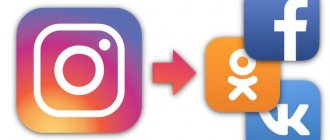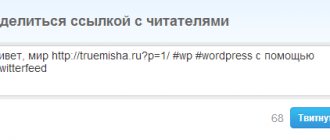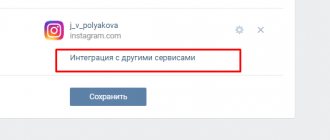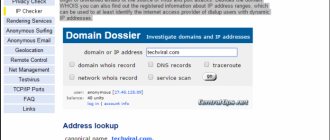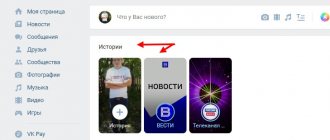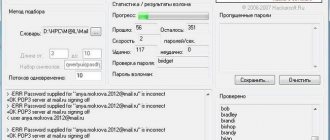We make your page interesting and encourage subscribers to visit your page or website for purchases more often
Fresh publications regularly
Get our book, Social Media Content Marketing: How to Get Inside Your Followers' Heads and Make Them Fall in Love with Your Brand.
Subscribe to the newsletter and receive a book as a gift!
Stories are a great way to quickly publish interesting news from life that a person would like to share with friends. They do not require a lot of bandwidth and time (for example, videos longer than 12 seconds are not allowed). They are also convenient for an online friend, because the stories are in a prominent place - at the top of the VK page. And another advantage is that you can make several of them at once.
Peculiarities
- Each posted story is stored for only 24 hours.
- Until you view a friend's story, it will be surrounded by a blue circle. When viewed, the frame disappears.
- You can create multiple photos and videos in one story. At the same time, they can be created or loaded from the phone’s memory.
- While viewing, they scroll through automatically, lingering on each fragment for several seconds.
- Slideshows are created only for materials that you have not yet viewed.
- Viewing can be controlled using gestures or clicking the mouse button. If you want to see what is shown better, you need to press your finger or cursor on any part of the screen. In this case, the show will be paused. It is also possible to go to the previous or next fragment. To do this, click either on the left side of the screen or on the right.
- In VK it is not possible to comment on temporary content, but you can respond to it. In this case, your review will appear in the user's personal messages.
- You can hide posts from someone whose stories you don't want to view.
- The author has access to a list of people who have viewed his publication.
Ways to make a collage from photos in VK
A collage is several images combined into one. You can make a similar drawing using any advanced graphics editor. These are often difficult-to-learn applications with redundant functionality. There are a number of programs and online services specifically for creating them and applying simple effects. Let's look at them.
From PC
Using a computer, creating this content is not difficult, because all the work comes down to dragging images with the mouse, selecting suitable positions and adding filters. There is no shame in publishing the result on your own VKontakte page or in a group. It could be anything: several photos from friendly get-togethers combined into one, infographic slides from a webinar, a block of avatars of friends from your contact list, etc. As a rule, editing does not require in-depth knowledge of specialized programs.
Picasa
This program combines a simple graphics processor and a utility for creating collages. The client part of the software is integrated with the photo hosting site of the same name from Google, which stores user data in the cloud. This is convenient because if you lose the device on which all the photos are stored, access to them can be restored using your account. There is a mode for viewing photos and searching for them by date or type.
When the appropriate access rights are set, the program indexes all images on the computer's hard drive and copies them to the server. With its help you can create a web gallery, slide show, screen saver, collage, as well as retouch, crop and straighten pictures. Editing has limited functionality: you won’t be able to achieve such amazing effects as in Photoshop.
Photoscape
A more advanced version, in which a graphic editor with many flexible tools is added to the utility for creating combined images. With this program you can create a greeting card or desktop wallpaper. There are many ready-made templates that allow you to create a good collage with a couple of button presses.
Collagelt
Creating a picture in this software is done using a step-by-step Wizard in several stages. The process is fully automated: the user only needs to select the sources and set their layout, spending a minimum of effort. Suitable for novice users who are just getting acquainted with this content format.
From a mobile device
Now let's look at several tools for the same task, but designed for smartphones or tablets.
Layout from Instagram
Perhaps the most powerful application for creating this content: many functions, automatic face recognition, up to 9 photos in one collage. There is a Photo Booth mode that creates a collage from a series of sequential selfies. Allows you to upload the result not only to the Instagram social network, but to any other of the user’s choice. Supports all Instagram filters that many users like.
Moldiv
Both basic and paid content are available. However, the basic set is enough to create a decent image. It is possible to create collages of various shapes: triangle, square, rhombus, etc. Photos are added both from the gallery and directly from the gadget’s camera. Combines up to 16 images into one collage.
Online services
One of the simplest and easiest to work with is the Photo Collage website at https://www.fotor.com/ru/collage/. There are many options for arranging images depending on their number, several types of frames and background textures, layering or various decorations, and much more. Registration is not required to use the service.
How to add a story
Attention! The web version of VK does not have a publishing function; this can only be done using special applications for Android or IOS.
To download a story you need to:
- Open the official application, which can be downloaded from the link for Android and IOS.
- Open the News section and in the line with your friends’ publications (these are round icons), click on the circle with the blue “+” sign. Note: If your internet speed is slow, this feature may disappear.
- The camera will automatically open in the application, where you can take a photo by clicking the button once, or record a video by holding this button. Please remember that videos cannot be longer than 12 seconds.
- If you decide to upload a video or photo that you have already taken before, you need to click on your photo in the bottom left corner. However, only the material that was filmed within the last 24 hours is available for download.
- You can also diversify the story before publication by adding emoticons, miniature pictures, stickers, or hand-made drawings with the built-in brush to the material. The thickness and color of the brush can be changed.
- Then you will be asked to choose a publishing option: for friends, personally in messages to a specific person or group of people.
Addition: if you do not have strict privacy settings, then everyone will see your story.
How to insert several photos into one story
You can add several photos to your Instagram story from your phone and computer. You need to upload images through the gallery.
How to upload up to ten photos to Stories at once
Instagram stories allow bloggers to retain their audience and attract new ones. During the day, you can add a lot of photos and videos to your stories.
If you need to add several images at once:
To make an Instagram story from several photos, you need to choose a method and follow the instructions.
Division into parts
The easiest method of adding 2 or more images to a story is to use a gallery. This option allows you to upload photos divided into parts (relevant for a panoramic photo) or group up to 10 pictures.
To do this you need:
- Launch a mobile version of the social network.
- Click on the icon that says: “Your stories.”
- Open the gallery - click on the double square.
- Insert several photos into your Instagram story (no more than 10).
- Click “Next” to apply filters.
- Add text and emoticons.
- Click on the “Stories” icon.
If you need to post two photos to your Instagram story to create a panorama, it is recommended to install the Panorama for Instagram application. The application allows you to cut pictures into parts. After that, they can be added to Stories through the gallery.
Slideshow: video from photos
If you need to add 2 photos to your Instagram story, you can use the standard method - through the Gallery.
What to do if there is a need to publish 10 or more pictures? In this case, it is recommended to create a video from photos. An application that allows you to make a slideshow from pictures is FILMIGO Video Maker.
To compose photos you need:
- Launch FILMIGO V >
- Add multiple photos to one Instagram story from the gallery.
- Click “ Next ” - select a style (bottom panel).
- Add music – click “ Export ”.
- Select " Save to Gallery ".
After this, you need to go to Instagram and then add a new Story. The selected method allows you to upload several videos to Stories. Thus, one story can contain more than 10 pictures. The only thing to keep in mind is the length of the video (60 seconds).
Collage as a way of publication
A universal option that allows you to post many photos in one story is to create a collage.
You can group images using the application:
To create a collage you need:
- Launch the application (Layout).
- Select photos - click on the template you are interested in.
- Add a frame - save the image.
- Select Instagram – click on “ Story ”,
- Click on the inscription: “ Your stories ”.
If everything is done correctly, photos from the gallery will be added automatically.
Is it possible to publish several photos from a computer in Stories?
Instagram is focused on publishing photos from your phone, so the functionality on PC is limited.
How to add several images to Stories at once from a computer:
- browser;
- desktop application;
- Android emulator.
You can post several photos in a story via a web browser only in the form of a collage.
To do this, you first need to group the pictures using a graphic editor, and then:
- Open Google Chrome and go to Instagram.
- Log in to your account.
- Right-click and select “ View element source code ” - activate “ Toggle device ”.
- Refresh the page - click on the camera.
- Select a collage and click “ Open ”.
- Click on the inscription: “ Add to stories .”
Downloading through the desktop application is carried out in the same way as through a smartphone. The program is only available for Windows 10 users.
A replacement for your phone is to install the bluestacks emulator. You can download it from the official website bluestacks.com.
After installation you need:
- Add Google account.
- Download Instagram – launch the application and log in.
- Click on the avatar and double square.
- Select photos - publish.
If you need to download a slideshow, then you need to install an emulator or desktop application.
How to add multiple photos to Instagram story? We have compiled detailed instructions for you - after reading the article you will have no questions left. Active Instagram users know what stories (or stories) are - a special section where users make temporary publications. They are kept in the feed for only a day and are sent to the archive. You are allowed to make them in unlimited quantities by inserting photos, videos or text.
How to add multiple photos to one Instagram story
Unfortunately, it is impossible to post a large number of photos within stories through the official Instagram application. For this you will need other applications.
- Flipagram. Try to post two or more photos, and you will understand that each photo becomes a separate story. They are combined using this application. Download it, select all the photos and set the time to show each one. Keep in mind that the standard length of stories is 15 seconds. Flipagram will create a video that is published via Instagram. The pictures on it will replace each other in the form of a presentation. Add stickers or captions and post.
- Pic Collage. Another way to combine photos into a story is to create a collage. Unlike the first method, they do not replace each other, but are combined in one picture. Download this free program, select photos and combine them into a collage. Pic Collage will create a picture that is published through the Instagram application. Decorate with stickers or captions and publish.
Straight from the gallery
You cannot create one story from a gallery with several photos. But it is possible to post a couple of stories at the same time. Let's figure out how to add several photos to stories directly from the gallery. Follow the instructions:
- Create a new story and swipe up from the bottom of the screen. When adding photos from the gallery, click on the “Select multiple” icon, as shown in the picture.
- Select and upload two or more photos. Click Next.
- Now edit each of the photos - add text, stickers, animation, tags, etc. Click share, and many stories will appear in your feed (each photo is posted separately).
How to post several photos on Instagram in a story
You cannot post stories with multiple photos through the official Instagram application, so let’s figure out how to do this through third-party services.
Flipagram. The application combines two or more photos. Download it from the app store and install it on your smartphone. Now select photos and set the time for each of them - but keep in mind that the time of the story itself is limited to fifteen seconds. The service will create a video file where they will replace each other as in a presentation. Here you can decorate your story beautifully - add stickers, text, GIF animation, etc.
Pic Collage. This method differs from the previous one - not a video is created where photographs replace each other, but a collage where they are combined in a picture. Another way to combine photos into a story is to create a collage. Download it from the app store and install it on your smartphone. Now select photos and combine them into one collage. Decorate with stickers or captions and publish.
How to insert multiple photos into stories
Let's figure out how to add several photos to stories. Click on your avatar on your profile page and make a story. Swipe up from the bottom to open the gallery and tap the Select Multiple icon. Select photos and click Next. Decorate your photos by switching between them - add stickers, text, tags, animation, etc. Now you need to make a choice - send them to friends or post stories. The user can post an unlimited number of stories.
If you don’t want to publish a lot of stories in the form of photos on Instagram, but post several photos at once in one story , then you can’t do without third-party applications. You won’t be able to do this on Insta itself, but various photo and video editors will come to your aid.
Method one: flipagram
A flipagram is a video in which several selected images are scrolled through. You can do it in the Flipagram - just select the necessary photos and form them into one video recording no more than 13 seconds long (this is a limitation on Instagram; more will not be uploaded to stories anyway).
The duration of display of each photo can be changed. You can also add music to the video.
Flipagram is now also a social network. You can search for friends there and send flipagrams to your feed. However, remember, in order to publish your video on Instagram stories, you will definitely need to save it to your phone gallery first.
After that, follow Instagram, go to stories and select files that appeared in the phone’s memory over the last 24 hours. You can click on the gallery icon in the lower left or swipe up on the free part of the screen.
All that remains is to add filters, stickers, place, time, if necessary, and publish your story.
Method two: picture collage
Several photos in one Instagram story can be shown using a collage. To create it, use any application convenient for you, there are a lot of them now: just type “photo collage” in the Google Play or App Store search and install the one you like. We will look at how to make a collage for Instagram stories using the Pic Collage application as an example.
You need to remember two points: you need a collage in portrait orientation (a vertical picture, that is), and your result, just like in Flipagram, will need to be first saved to your phone’s gallery, and then added to Instagram stories.
In Pic Collage, I did portrait orientation in Free Form mode.
Choose the desired collage according to the number of your photos, add them, change the frames and background if necessary, apply stickers.
And don’t forget to save the result to your smartphone’s memory first.
Only after this will it be visible in stories.
In general, why bother so much? Isn't it easier to post several photos as several stories? Although the owner is a master, as they say.
rg-gaming.ru
How to share someone else's photo on VKontakte in the application?
Users of the official mobile application can also share other people's pictures. To do this, you first need to open the image in viewing mode, then click on the button with a curled arrow in the lower right corner under the picture itself.
Next, a menu will appear in which at the bottom you can select the item “On your page” to repost it to your profile, or “On the community page” to send this picture to the wall of the group as a post. Above here you can select one of your last interlocutors to send this image to them in the dialogue. To find a specific interlocutor, you should click on the button with a magnifying glass and enter the name of this person.
After selecting the required user, a special window will appear in which you can enter your comment, which will be attached to the message with this picture. After this, you just need to click on the “Submit” button.
How to make a VKontakte story - instructions
The entire VKontakte service is aimed at making the use of social networks by each user as convenient and interesting as possible.
What is history?
Following Instagram and Facebook, stories appeared on the social network Vkontakte. This is a new and unique way to tell friends about your life, using any photographic materials and short videos (no more than 12 seconds). On top of each of the materials you can insert text, stickers and emoticons. It is also possible to change its appearance using a graphic editor.
History widget
A unique feature of this widget is that the posted materials will last only 24 hours, after which they will be automatically deleted. You can talk about what the user is doing now, share joy, or congratulate everyone on the holidays.
Stories are displayed at the top of the news feed as a circle with the user's avatar and a blue outline. After full viewing, the blue outline will disappear.
You can add several entries to your history per day. Each user who viewed the story can add a comment. You can review it an unlimited number of times.
This feature is currently available only on Android, IOS and Windows Phone platforms. On computers, only viewing is available.
Making a story
To add, you need to open the news feed in the VKontakte application and find the icon for adding at the very top left of the stories available for viewing - a white camera with a plus sign on a blue background. A menu will appear to create new photos or videos that the user would like to add. Once created, you can edit and add decorative elements.
Creating a story in VK
When viewing on the screen, the author has access to a counter and a list of those who have viewed it.
Of course, the user can post any materials on his wall, which is an unchanging and mandatory attribute of many social networks. However, stories allow you to tell all your friends about what is happening to a person at the moment, and not return to this news.
In the same way, you can add a second and subsequent stories. At the same time, several stories will be available to subscribers.
Update : as of December 2021, VKontakte allows you to publish subscriber responses to stories.
There are privacy settings that can be used to limit who can post responses.
vksos.com
How to share someone else's photo on VKontakte in the mobile version?
On the website m.vk.com you can also share someone else’s picture with other people. In photo viewing mode, you must first press the button to go to the comments page to display additional functions.
On this page you just need to click on the “Share” button to have new functions for sending this picture.
In the menu that appears, you can click on the “On your page” button at the bottom to simply repost it on your wall, or click “On the community wall” to repost it to the group as a post. Also here you can simply select one of the recent dialogues with other users to send a picture in private messages (you can select several interlocutors at once). In order to find a specific interlocutor to send a photo, you should click on the button with a magnifying glass to open a search for people.
When the recipient is selected, a special field will appear in which you can enter a comment on the picture that will be sent along with the message. Finally, you just need to click on the “Submit” button.
How to share someone else's photo on VKontakte from a computer?
This is quite easy to do. First, you need to open the required photo, after which in the viewing window of this picture, immediately below the image itself, you need to click on “Share”. Next, a new window will appear for sending a photo, where you can select the first item “On your wall” to simply repost the photo to your profile. In addition, you can also repost it to one of your communities. If you want to send a picture to a specific person, then it is better to select the third option “In a personal message”. After clicking on this item, a list of the user’s last interlocutors will pop up. You can select one or more people from this list, and you can simply enter the name of the desired person in the search bar so that he will quickly appear among all the other people in this list. After selecting the right person or people, all you have to do is click on the “Send” button.